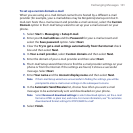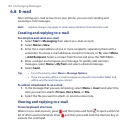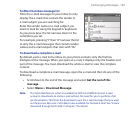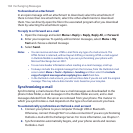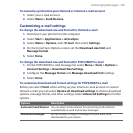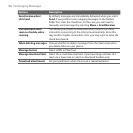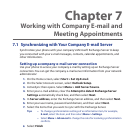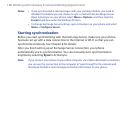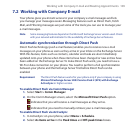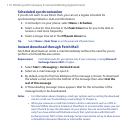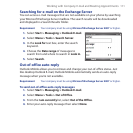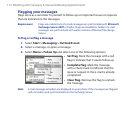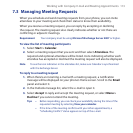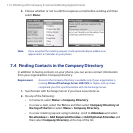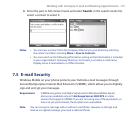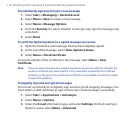Working with Company E-mail and Meeting Appointments 109
7.2 Working with Company E-mail
Your phone gives you instant access to your company e-mail messages and lets
you manage your messages easier. Messaging features such as Direct Push, Fetch
Mail, and Filtering messages are just some of the tools you can use to manage your
e-mail messages.
Note
Some messaging features depend on the Microsoft Exchange Server version used. Check
with your network administrator for the availability of Exchange Server features.
Automatic synchronization through Direct Push
Direct Push technology (push e-mail feature) enables you to receive new e-mail
messages on your phone as soon as they arrive in your Inbox on the Exchange Server.
With this feature, items such as contacts, calendar and tasks are also immediately
updated onto your phone when these items have been changed or new entries have
been added on the Exchange Server. To make Direct Push work, you need to have a
Wi-Fi or data connection on your phone. You need to perform a full synchronization
between your phone and the Exchange Server first before Direct Push can be
enabled.
Requirement The Direct Push feature works for your phone only if your company is using
Microsoft Exchange Server 2003 Service Pack 2 (SP2) with Exchange
ActiveSync or higher version.
To enable Direct Push via Comm Manager
Select Start > Comm Manager.
On the Comm Manager screen, select the Microsoft Direct Push option.
indicates that you will receive e-mail messages as they arrive.
indicates that you need to manually retrieve your e-mail messages.
To enable Direct Push via ActiveSync
In ActiveSync on your phone, select Menu > Schedule.
Select As items arrive in the Peak times and Off-peak times boxes.
1.
2.
1.
2.