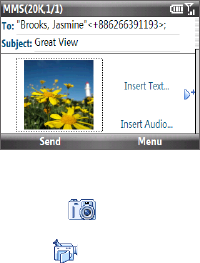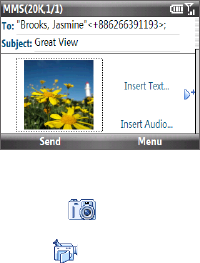
94 Exchanging Messages
6.4 Multimedia Messages
Creating and sending multimedia messages to your friends and family is fun
and easy.
Creating and sending multimedia messages
You can compose multimedia messages in a combination of various slides, where
each slide can consist of a photo, audio or video clip, and/or text.
Notes • Multimedia messaging is a charged service. In order to use multimedia messaging
successfully, this has to be provisioned on your mobile account. Please contact
T-Mobile to have this provisioned as part of your calling plan.
• Make sure the size of the multimedia message is within the limits of T-Mobile while
sending it to another mobile phone user or to an e-mail address.
To compose a multimedia message
On the Home screen, select Start >
Messaging > Text/Multimedia.
Select Menu > New > Multimedia.
In To, enter the recipient’s phone number or
e-mail address.
In Subject, enter a subject for your message.
1.
2.
3.
4.
Select Insert Picture/Video to select a photo or video clip from the Select
Media screen and insert it.
To capture a new photo, select the Capture Image icon ( ) or select
Menu > Capture Image.
To record a new video, select the Capture Video icon ( ) or select Menu >
Capture Video.
Select Insert Text to enter text for your multimedia message.
To insert predefined text or emoticons, select Menu > Insert My Text or
Insert Emoticon.
5.
5.