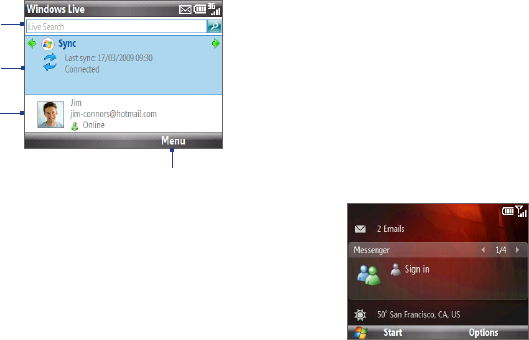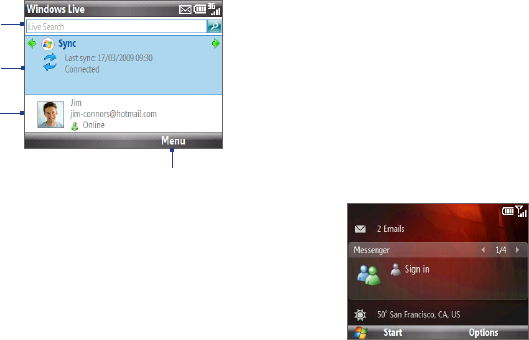
Getting Connected 139
The Windows Live screen
On the main screen of Windows Live, you will see a search bar, navigation bar, and
an area where you can customize to show your picture.
1 Search bar. Enter the information you
want to search, and then press the
TRACKBALL.
2 Scroll left or right to switch between
Live Mail, Messenger, and Sync status
screens. Press the TRACKBALL to open
the relevant screen.
3 Select to access Messenger settings.
4 Select Menu to access and change
settings.
2
1
3
4
If you chose to display Windows Live services on the
Home screen when you were setting up Windows
Live, the Windows Live panel will be added to
the Home screen. Scroll right or left while on the
Windows Live panel to go through the available
services.
Note To hide Windows Live from the Home screen,
select Options > Home screen options and then
clear the Windows Live services check box.