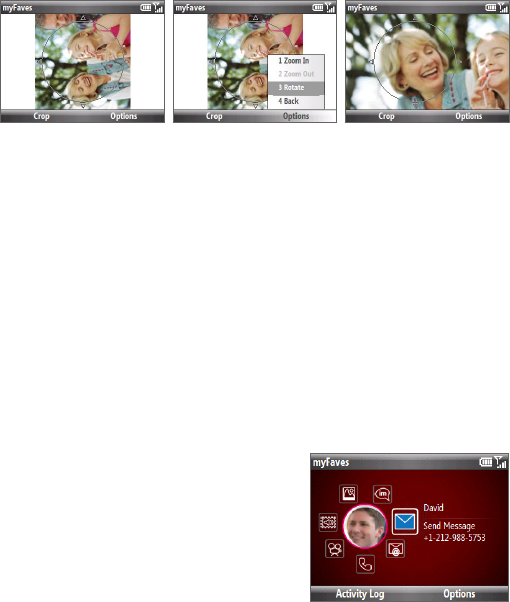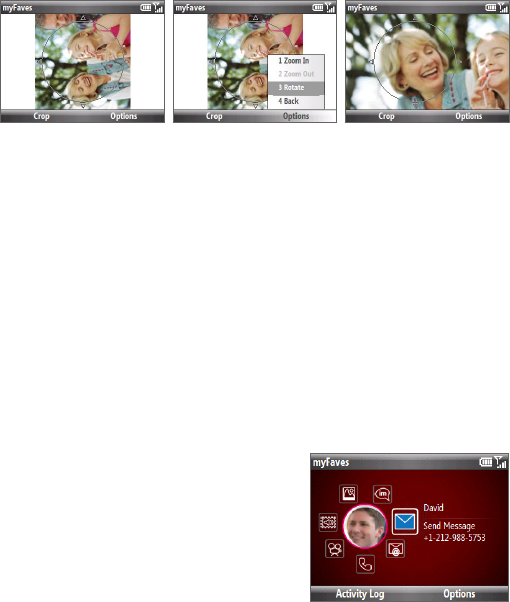
Organizing Phone Information 81
5. Select Options > Zoom In or Zoom Out to select the best view of the
subject.
6. Use the TRACKBALL to position the crop guide to where you want to crop the
photo.
7. Select Crop. The photo is now set as the myFaves contact’s icon.
Calling a myFaves contact
You can place calls to your myFaves contacts directly from the myFaves panel.
1. On the myFaves panel, scroll to the myFaves contact you want to call.
2. Press SEND.
Sending messages to a myFaves contact
You can send text, multimedia or e-mail messages, instant messages, and audio
postcards to a myFaves contact. Separate charges may apply.
To select a type of message to send
1. On the myFaves panel, scroll to the desired
contact and then press the TRACKBALL.
2. Roll the TRACKBALL to scroll to the type of
message you want to send. For example,
scroll to the Send Message icon to send a
text message.
3. Press the TRACKBALL to open the relevant
screen for creating the message.