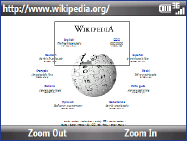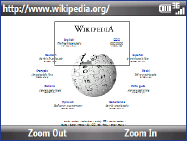
124 Getting Connected
Navigating web pages
Navigating large-sized web pages is easy by using the zoom feature.
Go to the web page that you want to view.
Select Zoom Out.
Use the TRACKBALL to move the box to the
area of the web page you want to view.
Select Zoom In or press the TRACKBALL to
view the selected area using the selected
zoom level.
1.
2.
3.
4.
Copying web page text
Copy text from a web page and then paste it on a text message or e-mail.
To copy text on a web page
On the web page, select Menu > Copy/Paste > Make Selection.
Use the TRACKBALL to position the cursor where you want to start copying
and then select Select.
Scroll right/left until you have selected the text you want to copy and then
select Copy.
Tip Scroll up or down to select the whole line of text.
Adding a URL exception
Some URLs for web pages on your company intranet may use periods, for example:
intranet.companyname.com. To view these pages in Internet Explorer Mobile, you
must create a URL exception.
On the Home screen, select Start > Settings > Connections > Menu >
Advanced.
Select Menu > Work URL Exceptions > Menu > Add.
1.
2.
3.
1.
2.