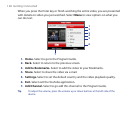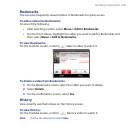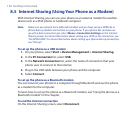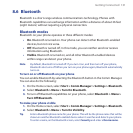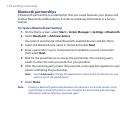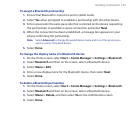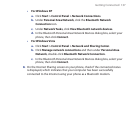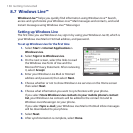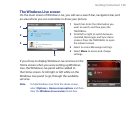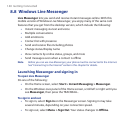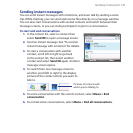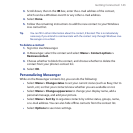136 Getting Connected
Select the device name to which you want to beam to.
Select Beam.
If you beamed a calendar, task, or contact item to your computer and it is not
automatically added to Outlook, select File > Import and Export to import it
to Microsoft Outlook on your computer.
To beam information to a Bluetooth-enabled device such as another phone, create
a Bluetooth partnership then perform steps 3 to 5 in the above procedure.
Note Not all file types can be sent via Bluetooth.
Tip The default folder on your computer where beamed items are stored may be
Windows XP: C:\Documents and Settings\your_username\My Documents
Windows Vista: C:\users\your_username\My Documents.
Using the phone as a Bluetooth modem
You can connect your phone to a notebook or desktop computer through
Bluetooth and use the phone as a modem for the computer.
For the computer to use the Internet connection of your phone, activate Internet
Sharing on your phone, then set up a Bluetooth Personal Area Network (PAN)
between the computer and your phone.
On your phone, turn on Bluetooth and set it to visible mode.
Initiate a Bluetooth partnership from your phone by following the steps in “To
create a Bluetooth partnership.“
Select Start > Device Management > Internet Sharing.
Select Bluetooth PAN as the PC Connection.
From the Network Connection list, select the name of the connection that
your phone uses to connect to the Internet.
Select Connect.
On your computer, set up a Bluetooth Personal Area Network (PAN) with your
phone:
4.
5.
6.
1.
2.
3.
4.
5.
6.
7.