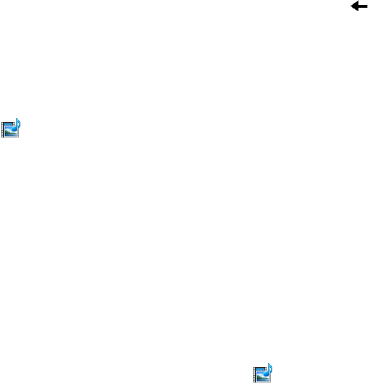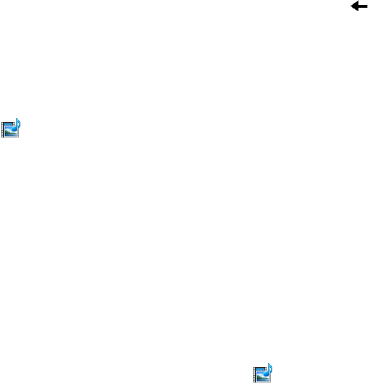
Exchanging Messages 95
Select Insert Audio to insert an audio clip. Select an audio clip on the Select
Audio screen. To record a new audio clip, select Menu > Capture Audio.
Select Send to send the message.
Tip After inserting a multimedia message element, scroll right to add a new slide.
Notes • To send a copy of this message to others, highlight the To field and scroll up to
display the Cc and Bcc fields.
• To remove the photo, text, or audio, select the item and press the BACK key ( ).
Viewing and replying to multimedia messages
To view a multimedia message
You can view multimedia messages in several ways.
On the message thread, select the multimedia message. Multimedia
messages have the icon.
On the message thread, select the multimedia message. Select Pause or
Menu > Stop to pause or stop the playback of the message.
Select Menu > Contents View to see a list of files included in the message. To
open a file, select it and select Open or Play. To save a file, select it, and select
Menu > Save File, Menu > Save Audio or Video, or Menu > Save Photo.
View each slide included in the message by scrolling right or left, or by
selecting Menu > Next or Previous.
To reply to a multimedia message
In the Text/Multimedia inbox, scroll up or down to select the multimedia
message and select it.
In the threaded message, multimedia messages have the icon. Select this
icon to open and view an multimedia message.
After viewing the multimedia message, select Menu > Reply > via MMS to
reply with an multimedia message or select Menu > Reply > via SMS to reply
with a text message.
6.
7.
•
•
•
•
1.
2.
3.