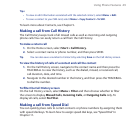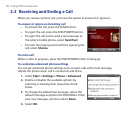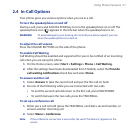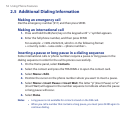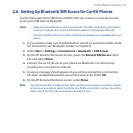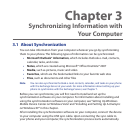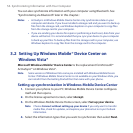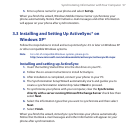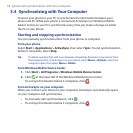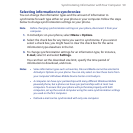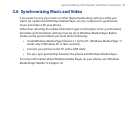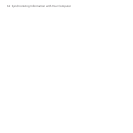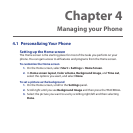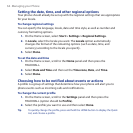Synchronizing Information with Your Computer 57
Enter a phone name for your phone and select Set Up.
When you finish the wizard, Windows Mobile Device Center synchronizes your
phone automatically. Notice that Outlook e-mail messages and other information
will appear on your phone after synchronization.
3.3 Installing and Setting Up ActiveSync® on
Windows XP®
Follow the steps below to install and set up ActiveSync 4.5 or later on Windows XP
or other compatible Windows systems.
Note For a list of compatible Windows systems, please go to
http://www.microsoft.com/windowsmobile/activesync/activesync45.mspx
Installing and setting up ActiveSync
Insert the Getting Started Disc into the disc drive on your PC.
Follow the on-screen instructions to install ActiveSync.
After installation is completed, connect your phone to your PC.
The Synchronization Setup Wizard automatically starts and guides you to
create a synchronization relationship. Select Next to proceed.
To synchronize your phone with your computer, clear the Synchronize
directly with a server running Microsoft Exchange Server check box then
select Next.
Select the information types that you want to synchronize and then select
Next.
Select Finish.
When you finish the wizard, ActiveSync synchronizes your phone automatically.
Notice that Outlook e-mail messages and other information will appear on your
phone after synchronization.
5.
1.
2.
3.
4.
5.
6.
7.