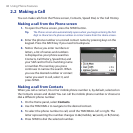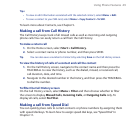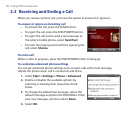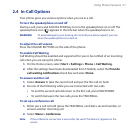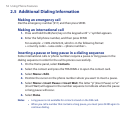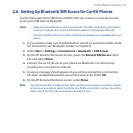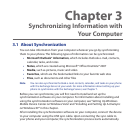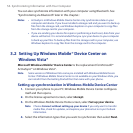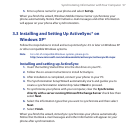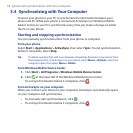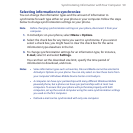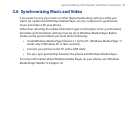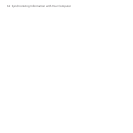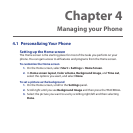56 Synchronizing Information with Your Computer
You can also synchronize information with your computer using Bluetooth. See
“Synchronizing via Bluetooth” later in this chapter.:
Notes • ActiveSync or Windows Mobile Device Center only synchronizes data on your
computer and device. If you have installed a storage card and you want to back up
files from the storage card, use Windows Explorer on your computer to copy files
from the storage card to your computer.
• If you are sending your device for repair or performing a hard reset, data from your
device will be lost. It is recommended that you sync your device to your computer
to back up your files. To back up files from the storage card to your computer, use
Windows Explorer to copy files from the storage card to the computer.
3.2
Setting Up Windows Mobile® Device Center on
Windows Vista®
Microsoft Windows Mobile® Device Center is the replacement for Microsoft®
ActiveSync® on Windows Vista®.
Note Some versions of Windows Vista come pre-installed with Windows Mobile Device
Center. If Windows Mobile Device Center is not available on your Windows Vista, you
can install it from the Getting Started Disc that came with your phone.
Setting up synchronization in Windows Mobile Device Center
Connect your phone to your PC. Windows Mobile Device Center configures
itself and then opens.
On the license agreement screen, select Accept.
On the Windows Mobile Device Home screen, select Set up your device.
Note Choose Connect without setting up your device if you only want to transfer
media files, check for updates, and explore your phone but not sync Outlook
information.
Select the information types that you want to synchronize then select Next.
1.
2.
3.
4.