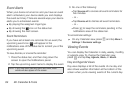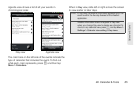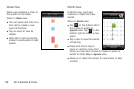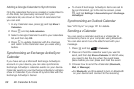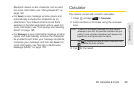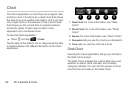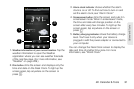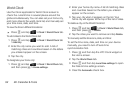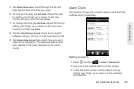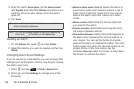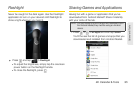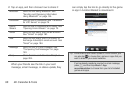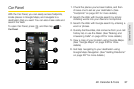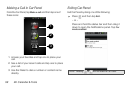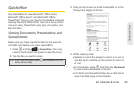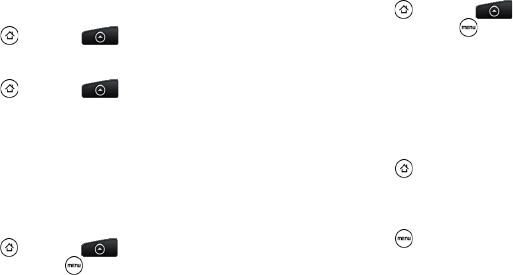
92 2E. Calendar & Tools
World Clock
Use the Clock application’s World Clock screen to
check the current time in several places around the
globe simultaneously. You can also set your home city,
add more cities to the world clock list, and manually set
your time zone, date, and time.
To view the time in different locations:
ᮣ Press and tap > Clock > World Clock tab.
To add cities to the World Clock list:
1. Press and tap > Clock > World Clock tab
> Add city.
2. Enter the city name you want to add. A list of
matching cities and countries based on the letters
you entered appear on the screen.
3. Tap the city.
To designate your home city:
1. Press and tap > Clock > World Clock tab,
and then press
> Home settings.
2. Enter your home city name. A list of matching cities
and countries based on the letters you entered
appear on the screen.
3. Tap your city when it appears on the list. Your
home city will appear at the top of the list of cities.
To delete a city on the World Clock list:
1. Press and tap > Clock > World Clock tab,
and then press
> Delete.
2. Tap the cities you want to remove and tap Delete.
To manually set the time zone, date, and time:
To set the time zone, date, and time on your device
manually, you need to turn off auto time
synchronization first.
1. Press and then tap the HTC Clock widget on
the Home screen.
2. Tap the World Clock tab.
3. Press and then tap Local time settings to open
the Date & time settings screen.
4. Clear the Automatic check box.