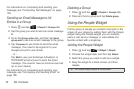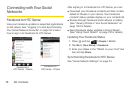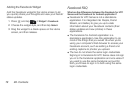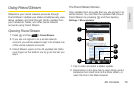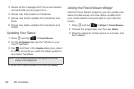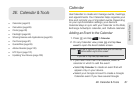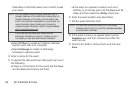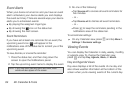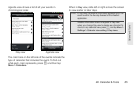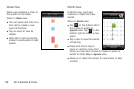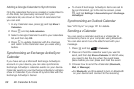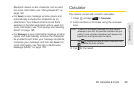82 2E. Calendar & Tools
Calendars on the Web, select one in which to add
your event.
Ⅲ Select PC Sync to create an Outlook Calendar
event to sync with your computer.
Ⅲ Select Exchange to create an Exchange
ActiveSync calendar event.
4. Enter a name for the event.
5. To specify the date and time of the event, do one of
the following:
Ⅲ If there is a time frame for the event, tap the From
and
To dates and times to set them.
Ⅲ If the event is a special occasion such as a
birthday or an all-day event, set the
From and To
dates, and then select the
All Day check box.
6. Enter the event location and description.
7. Set the event reminder time.
8. If the event occurs on a regular basis, tap the
Repetition box and then choose how often the
event occurs.
9. Scroll to the bottom of the screen and then tap
Save.
Note: You can create multiple Google Calendars only in
Google Calendar on the Web. After creating them in
Google Calendar on the Web, you’ll be able to see
them in the Calendar application on your device. For
more information about creating and managing
multiple Google Calendars, visit the Google website:
http://calendar.google.com.
If you have synchronized your device with an
Exchange ActiveSync account or Outlook on your
computer, you can also select these calendars.
Note: You can add another reminder time in a Google
Calendar event. Press
and then tap Add reminder
to add another reminder.