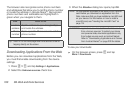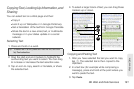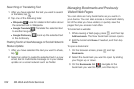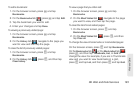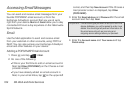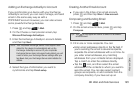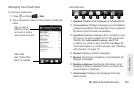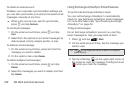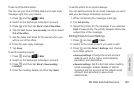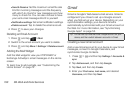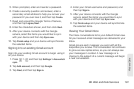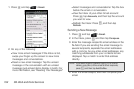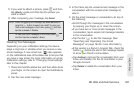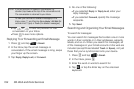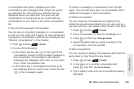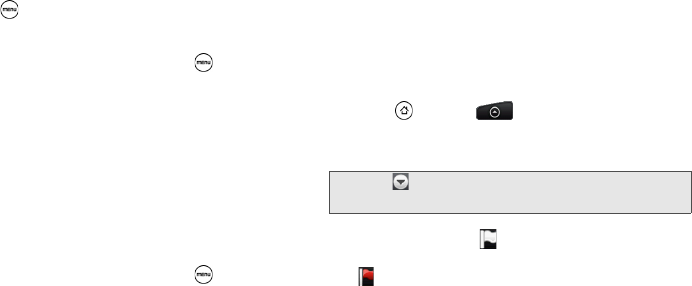
188 3B. Web and Data Services
To refresh an email account:
Whatever your automatic synchronization settings are,
you can also synchronize your sent and received email
messages manually at any time.
ᮣ While in the account you want to synchronize,
press and tap
Refresh.
To sort email messages:
1. On the email account Inbox, press and tap
Sort.
2. Select from the options to sort email messages by
date received, priority, subject, sender, or size.
To delete an email message:
1. On the email account Inbox, press and hold the
message you want to delete.
2. On the options menu, tap Delete.
To delete multiple email messages:
1. On the email account Inbox, press and tap
Delete.
2. Select the messages you want to delete, and then
tap
Delete.
Using Exchange ActiveSync Email Features
To synchronize Exchange ActiveSync email:
You can set Exchange ActiveSync to automatically
check for new Exchange ActiveSync email messages.
For more information, see “Synchronizing Exchange
ActiveSync” on page 53.
To flag email messages:
For an Exchange ActiveSync account, you can flag
email messages to help you keep track of them.
1. Press and tap > Mail.
2. On the email account Inbox, tap the message you
want to view.
3. Tap the white flag ( ) on the upper-right corner of
the screen to mark the message. The flag turns red
( ) when you mark the message.
Tip: Tap on the upper-left corner to switch to a different
email account.