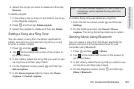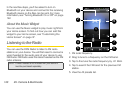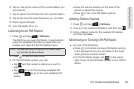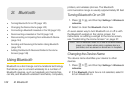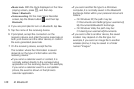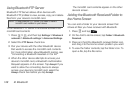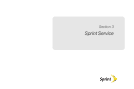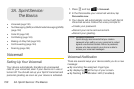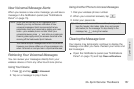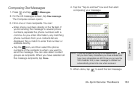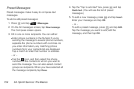2I. Bluetooth 147
Bluetooth
Receiving Information From Another Device
Your device is capable of receiving a wide variety of file
types with Bluetooth, including photos, music tracks,
and documents such as PDFs.
To receive files from another device, you need to have
a microSD card installed in your device.
1. Press > , and then tap Settings > Wireless &
networks > Bluetooth settings.
2. If Bluetooth is not switched on, tap the Bluetooth
check box to switch it on.
3. Tap the Discoverable check box.
4. On the sending device, send one or more files to
your device. Refer to the device’s documentation
for instructions on sending information over
Bluetooth.
5. If prompted, enter the same passcode on both
your device and the other device, or confirm the
auto-generated passcode. A Bluetooth
authorization request is displayed on your device.
6. If you want to automatically receive files from the
sending device in future, select the
Always trust
device check box.
7. Tap OK.
8. When your device receives a file transfer request
notification, slide down the notifications panel, and
then tap
Accept.
9. When a file is transferred, a notification is
displayed. To open the file immediately, slide down
the notifications panel, and then tap the relevant
notification.
When you open a received file, what happens next
depends on the file type:
Ⅲ Media files and documents are usually opened
directly in a compatible application. For example,
if you open a music track, it starts playing in the
Music application.
Ⅲ For a vCalendar file, select the calendar where
you want to save the event, and then tap
Import.
The vCalendar is added to your Calendar events.
(For more information on using Calendar, see
“Calendar” on page 81.)
Ⅲ For a vCard contact file, if there are multiple vCard
files on your storage card, you can choose to
import one, several, or all of those contacts to
your contacts list.