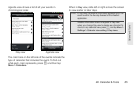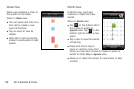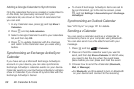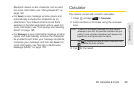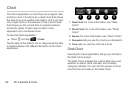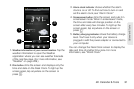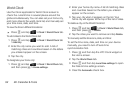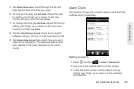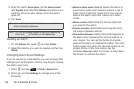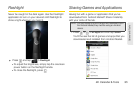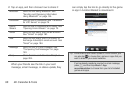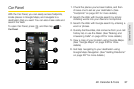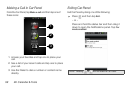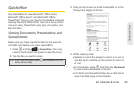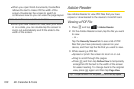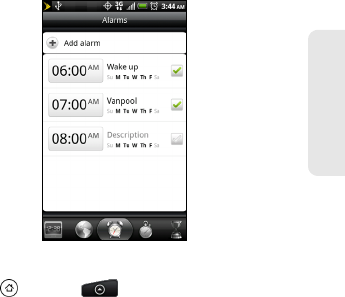
2E. Calendar & Tools 93
Calendar & Tools
5. Tap Select time zone. Scroll through the list and
then tap the time zone that you want.
6. To change the date, tap Set date. Adjust the date
by sliding your finger up or down on the day,
month, and year, and then tap
Done.
7. To change the time, tap Set time. Adjust the time by
sliding your finger up or down on the hour and
minute, and then tap
Done.
8. Tap the Use 24-hour format check box to switch
between using a 12-hour or a 24-hour time format.
9. Tap Select date format then select how you want
dates to be displayed. (The selected date format
also applies to the date displayed in the alarm
clock.)
Alarm Clock
Your device comes with a built-in alarm clock that has
multiple alarm capabilities.
Setting an Alarm
1. Press and tap > Clock > Alarms tab.
2. Tap one of the default alarms on the screen.
3. In the Set alarm screen, set the alarm time by
sliding your finger up or down on the numbers
and AM/PM.