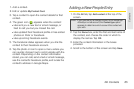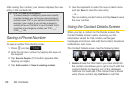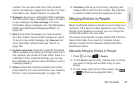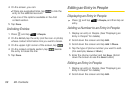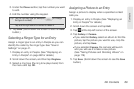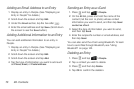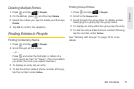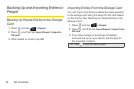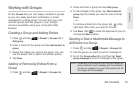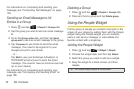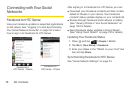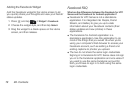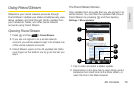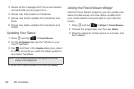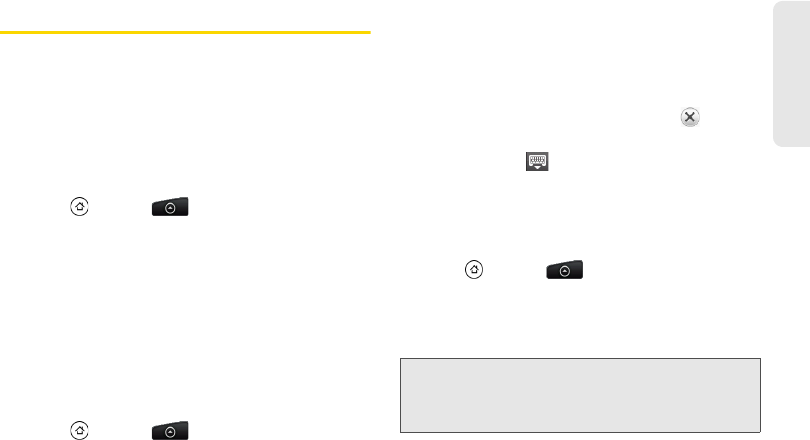
2D. Contacts 73
Contacts
Working with Groups
On the Groups tab, you can assign contacts to groups
so you can easily send text, multimedia, or email
messages to a whole group. You can also sync your
device’s groups with the groups in your Google
account, accessible using your computer’s Web
browser.
Creating a Group and Adding Entries
1. Press and tap > People > Groups tab >
Add group.
2. Enter a name for the group and tap Add contact to
group.
3. Select the entries you want in the group. You can
use the search bar to search for entries quickly.
4. Tap Save.
Adding or Removing Entries From a
Group
1. Press and tap > People > Groups tab.
2. Press and hold a group and tap Edit group.
3. To add entries to the group, tap Add contact to
group, tap the entries you want to add, and tap
Done.
– or –
To remove entries from the group, tap at the
right side of the entry you want to remove.
4. Tap Save. (Tap to close the keyboard if you do
not see the
Save button.)
Sending a Text or Multimedia Message to
All Entries in a Group
1. Press and tap > People > Groups tab.
2. Tap the group you want to send a message to.
3. Go to the Group action tab, and then tap Send
group message to send a message to the group.
Note: Depending on your account, you may be charged per
group member for each message sent. For example, if
you send a message to a group of five people, you will
be charged for five messages.