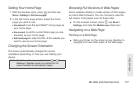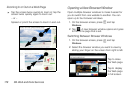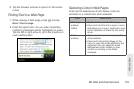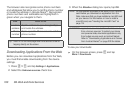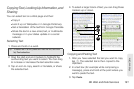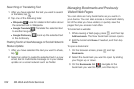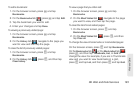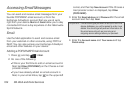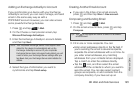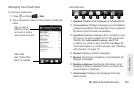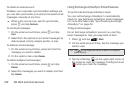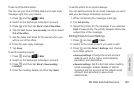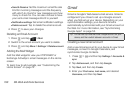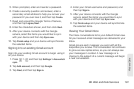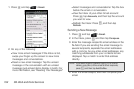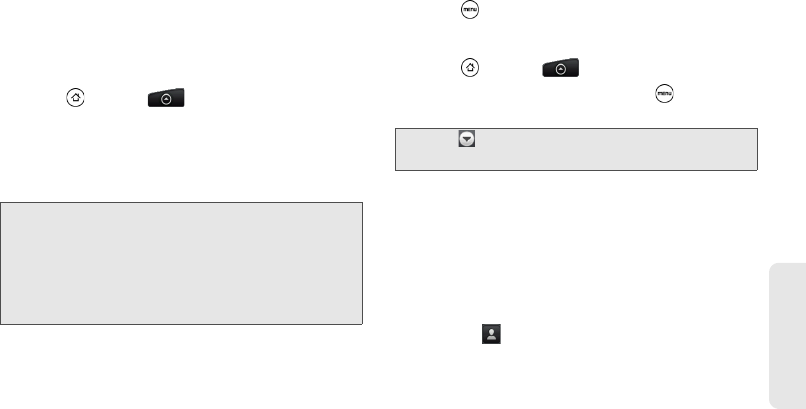
3B. Web and Data Services 185
Web and Data
Adding an Exchange ActiveSync Account
If you synchronize your device with your Exchange
ActiveSync account, you can read, manage, and send
email in the same easy way as with a
POP3/IMAP account. However, you can also access
some powerful Exchange features.
1. Press and tap > Mail.
2. On the Choose a mail provider screen, tap
Microsoft Exchange ActiveSync.
3. Enter the Exchange ActiveSync account details
and then tap
Next.
4. Select the type of information you want to
synchronize and tap
Finish setup.
Creating Another Email Account
ᮣ If you are in the Inbox of an email account,
press and then tap
More > New account.
Composing and Sending Email
1. Press and tap > Mail.
2. On the email account Inbox, press and tap
Compose.
3. Fill in one or more recipients. You can:
Ⅲ Enter email addresses directly in the To field. If
you’re sending the email to several recipients,
separate the email addresses with a comma. As
you enter email addresses, any matching
addresses from your contacts list are displayed.
Tap a match to enter the address directly.
Ⅲ Tap the icon, and then select the email
addresses of the contacts to whom you want to
send the email. You can also select contact
groups as recipients, or add contacts from the
company directory if you have set up an
Note: Your corporate Exchange Server must support auto-
detect for the device to automatically set up the
Exchange ActiveSync account. If your corporate
Exchange Server does not support auto-detect, you will
need to enter your Exchange Server settings after you
tap
Next. Ask your Exchange Server administrator for
details.
Tip: Tap on the upper-left corner to switch to a different
email account.