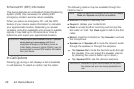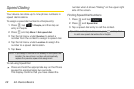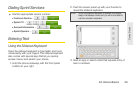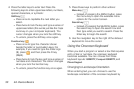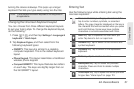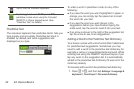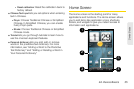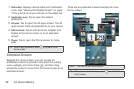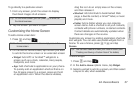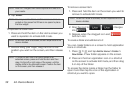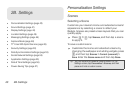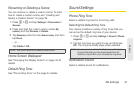34 2A. Device Basics
Adjusting Touch Input Settings
ᮣ Press > , and tap Settings > Language &
keyboard > Touch Input.
Touch Input Settings
ⅷ Keyboard types lets you select the keyboard layout to
use. You can choose from
QWERTY, Phone Keypad,
or
Compact QWERTY.
ⅷ International keyboard lets you select the language
layout of the keyboard.
ⅷ Text input lets you set text input options when
entering text, calibrate the keyboard, and set sound
or vibration feedback whenever you tap a key.
Ⅲ QWERTY
● Prediction: Enable the word prediction feature.
● Spell correction: Correct typographical errors
by selecting from a list of possible words
based on the keys you have tapped as well as
neighboring keys.
Ⅲ Hardware QWERTY
● Prediction: Enable the word prediction feature.
● Spell correction: Correct typographical errors
by selecting from a list of possible words that
reflect the characters of the keys you have
tapped as well as characters of nearby keys.
Ⅲ Phone keypad & compact QWERTY
● Spell correction: Correct typographical errors
by selecting from a list of possible words that
reflect the characters of the keys you have
tapped as well as characters of nearby keys.
● Word completion: Select from a list of possible
combinations based on the characters that
appear on the keys that you tapped.
Ⅲ Other settings
● Sound feedback: Cause keys to audibly click
when tapped.
● Vibrate when typing: Cause keys to vibrate
when tapped.
Ⅲ Finger touch precision
● Calibration tool: Lets you recalibrate the
keyboard if you feel that the keys are not
responding accurately to your taps.