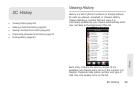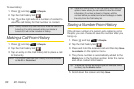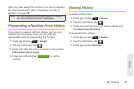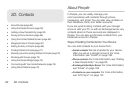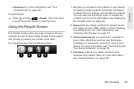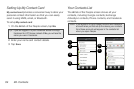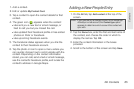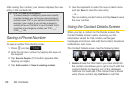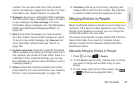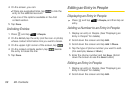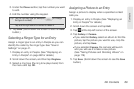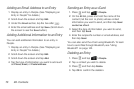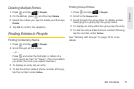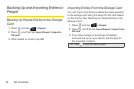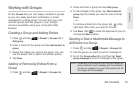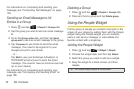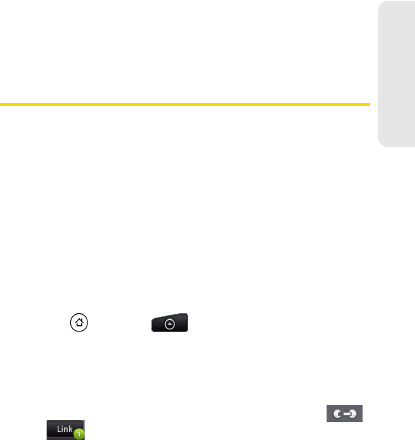
2D. Contacts 67
Contacts
number. You can also add one of the contact’s
phone numbers as a speed dial number. For more
information, see “Speed Dialing” on page 28.
2. Messages shows your exchanged SMS messages
with the contact. Tap a message to view it. To send
a new message, tap
New message. For more
information about messages, see “Text Messaging
(SMS) and Multimedia Messaging (MMS)” on
page 152.
3. Mail shows email messages you have received
from the contact. Tap an email message to view it.
To send a new email message, tap
New mail. For
more information about email, see “Email” on
page 184.
4. Updates and events shows the contact’s Facebook
status, updates, and events, and shows when he or
she uploads new photos to Flickr. When there is a
notification of the contact’s birthday, you can tap
the notification to call the contact directly or send a
message greeting.
5. Gallery shows the contact’s Facebook and Flickr
photo albums. For more information, see “Viewing
Photos in Your Social Networks” on page 130.
6. Call history lists all your incoming, outgoing, and
missed calls to and from the contact. Tap a list item
to call the contact using the displayed number.
Merging Entries in People
Merge duplicated entries in People to avoid clutter and
confusion. If the same contact appears in your Phone,
Google, and Facebook accounts, you can merge the
contact information into one entry.
The device automatically merges entries that it finds to
have similar data. If you need to manually merge
entries or break the link between entries, follow the
procedures below.
Manually Merging Entries in People
1. Press and tap > People.
2. On the All tab, tap the entry (not the icon or photo)
you want to merge with another entry on your
device.
3. On the upper right corner of the screen, tap
or (if there are suggested links.)