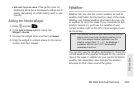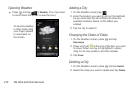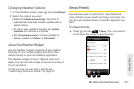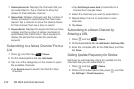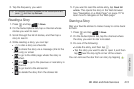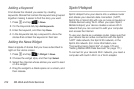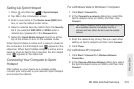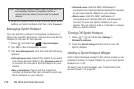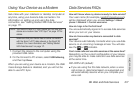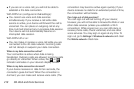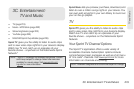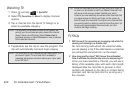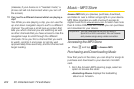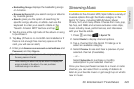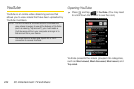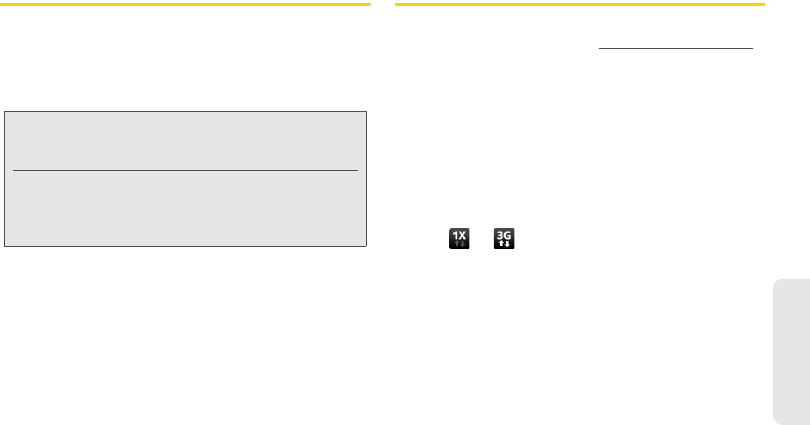
3B. Web and Data Services 217
Web and Data
Using Your Device as a Modem
Get online with your notebook or desktop computer at
any time, using your device’s data connection. For
information on setting up and using the data
connection, see “Getting Started With Data Services”
on page 171.
1. Connect the device to the computer using the
provided USB cable.
2. On the Connect to PC screen, select USB tethering,
and then tap
Done.
When you are using your device as a modem, the USB
mass storage feature is disabled, and you will not be
able to use HTC Sync.
Data Services FAQs
How will I know when my device is ready for data service?
Your user name (for example, bsmith01@sprintpcs.com)
will be displayed when you access
Settings > About
phone > Network > Current username.
How do I sign in for the first time?
You are automatically signed in to access data services
when you turn on your device.
How do I know when my device is connected to data
services?
Your device automatically connects when you use data
service or an incoming message arrives. You will also
see the or indicator.
Can I make calls and use data services at the same time?
Depending on the current configuration of your device,
you may be able to make calls and use data services
at the same time.
With DDTM off (default):
ⅷ If you are using the 3G data network, when a voice
call comes in, data transmission is suspended and
will automatically resume when you complete your
voice call.
Note: You need to install HTC Sync before you can use your
device as a modem. See “HTC Sync” on page 101 for
details.
Make sure that your device has an active connection
with the Sprint 1xRTT data network or the Sprint 3G
network. For more information, see “Getting Started
With Data Services” on page 171.