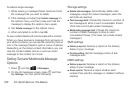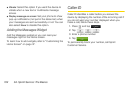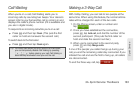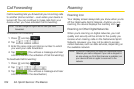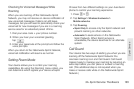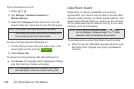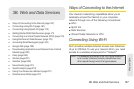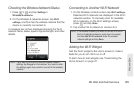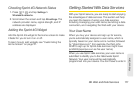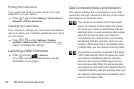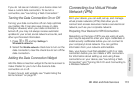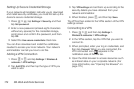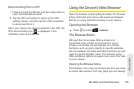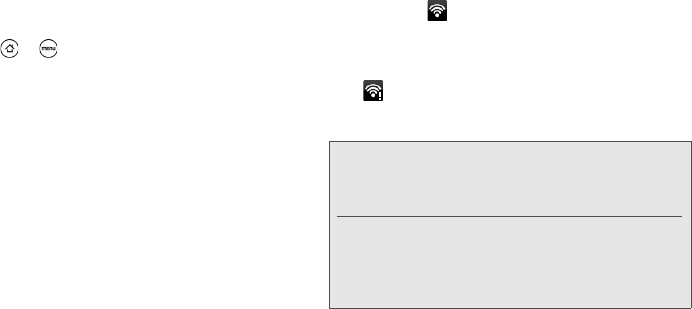
168 3B. Web and Data Services
Turning Wi-Fi On and Connecting to a
Wireless Network
1. Press > and tap Settings >
Wireless & networks.
2. Select the Wi-Fi check box to turn Wi-Fi on. The
device will scan for available wireless networks.
3. Tap Wi-Fi settings. The network names and security
settings (Open network or Secured with WEP) of
detected Wi-Fi networks are displayed in the Wi-Fi
networks section.
4. Tap a Wi-Fi network to connect. If you selected an
open network, you will be automatically connected
to the network. If you selected a network that is
secured with WEP, enter the key, and tap
Connect.
Depending on the network type and its security
settings, you may also need to enter more information
or choose a security certificate.
When your device is connected to a wireless network,
the Wi-Fi icon ( ) appears in the status bar and tells
you the approximate signal strength (number of bands
displayed).
If
Network notification in Wi-Fi settings is enabled, this
icon ( ) appears in the status bar whenever the
device detects an available wireless network within
range.
Note: The next time your device connects to a previously
accessed secured wireless network, you will not be
prompted to enter the WEP key again, unless you reset
your device to its factory default settings.
Wi-Fi networks are self-discoverable, which means no
additional steps are required for your device to connect
to a Wi-Fi network. It may be necessary to provide a
user name and password for certain closed wireless
networks.