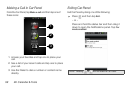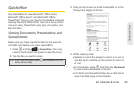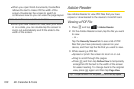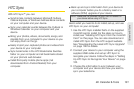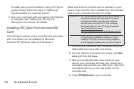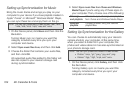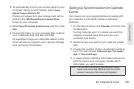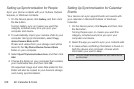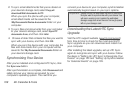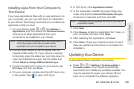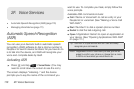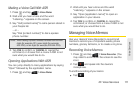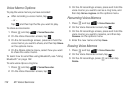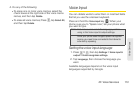106 2E. Calendar & Tools
Setting up Synchronization for People
Sync your phone contacts with your Outlook, Outlook
Express, or Windows Contacts.
1. On the Device panel, click Gallery, and then click
the
On button.
Turning Gallery sync on means you want this
category included every time you sync your
computer and device.
2. To automatically import your camera shots to your
computer during synchronization, select
Copy
device Camera Shots to PC.
Photos and videos from your storage card will be
saved to the
\My Photos\Device Camera Shots
folder on your computer.
3. Select Sync PC photos & videos from, and then click
Add.
4. Choose the folder on your computer that contains
your multimedia files, and then click
OK.
All supported image and video files added to this
folder will also be copied to your device’s storage
card during synchronization.
Setting Up Synchronization for Calendar
Events
Your device can sync appointments and events with
your calendar in Microsoft Outlook or Windows
Calendar.
1. On the Device panel, click People, and then click
the
On button.
Turning People sync on means you want this
category included every time you sync your
computer and device.
2. Select the app you want to sync your contacts with.
3. In cases where conflicting information is found on
both the device and computer, choose which
information you want to keep.
Note: Only the contact fields supported on your device will be
synchronized.