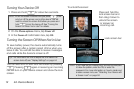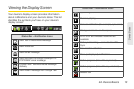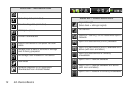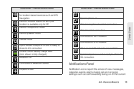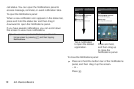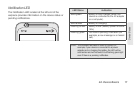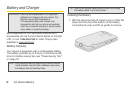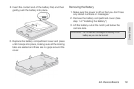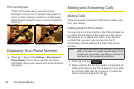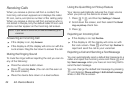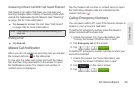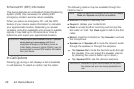20 2A. Device Basics
Charging the Battery
Keeping track of your battery’s charge is important. If
your battery level becomes too low, your device
automatically turns off, and you will lose any
information you were just working on.
Always use a Sprint-approved or HTC-approved
desktop charger, travel charger, or vehicle power
adapter to charge your battery.
1. Plug the USB connector of the AC adapter into the
charger/accessory jack on the lower left side of
your device.
2. Plug the AC adapter in to an electrical outlet to
start charging the battery.
Charging is indicated by a solid amber light in the
Notification LED. As the battery is being charged while
the device is on, the charging battery icon ( ) is
displayed in the status bar of the Home screen. After
the battery has been fully charged, the Notification LED
shows a solid green light and a full battery icon ( )
displays in the status bar of the Home screen.
For more information about Notifications, see
“Notification LED” on page 17 for more details.
Tip: With the Sprint-approved Li-ion battery, you can recharge
the battery before it becomes completely run down.