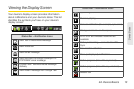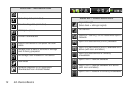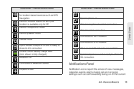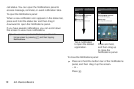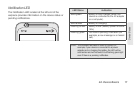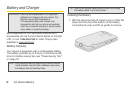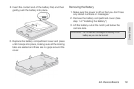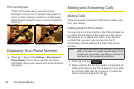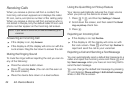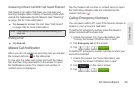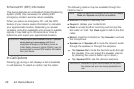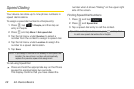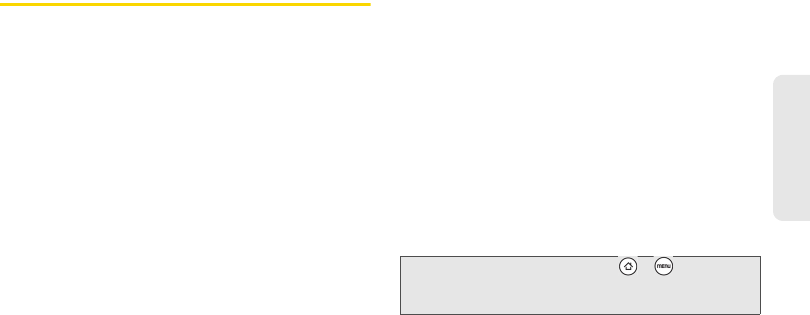
2A. Device Basics 21
Device Basics
Getting Around Your Device
There are different ways to navigate around the your
device’s Home screen, menus, and application
screens.
Tap
When you want to type using the onscreen keyboard,
select items onscreen such as application and settings
icons, or press onscreen buttons, simply tap them with
your finger.
Press and hold
To open the available options for an item (for example,
contact or link in a Web page), simply press and hold
the item.
Swipe or slide
To swipe or slide means to quickly drag your finger
vertically or horizontally across the screen.
Drag
To drag, press and hold your finger with some pressure
before you start to move your finger. While dragging, do
not release your finger until you have reached the
target position.
Flick
Flicking the screen is similar to swiping, except that you
need to swipe your finger in light, quick strokes. This
finger gesture is always in a vertical direction, such as
when flicking the contacts or message list.
Rotate
For most screens, you can automatically change the
screen orientation from portrait to landscape by turning
the device sideways. When entering text, you can turn
the device sideways to bring up a bigger keyboard.
See “Using the Onscreen Keyboard” for more details.
Note: The Auto-rotate check box in > > Settings >
Display
needs to be selected for the screen orientation
to automatically change.