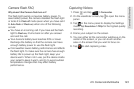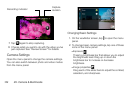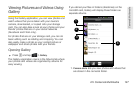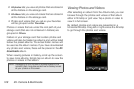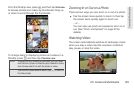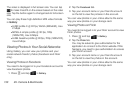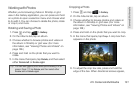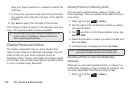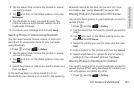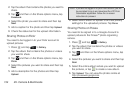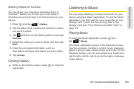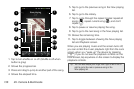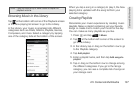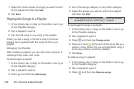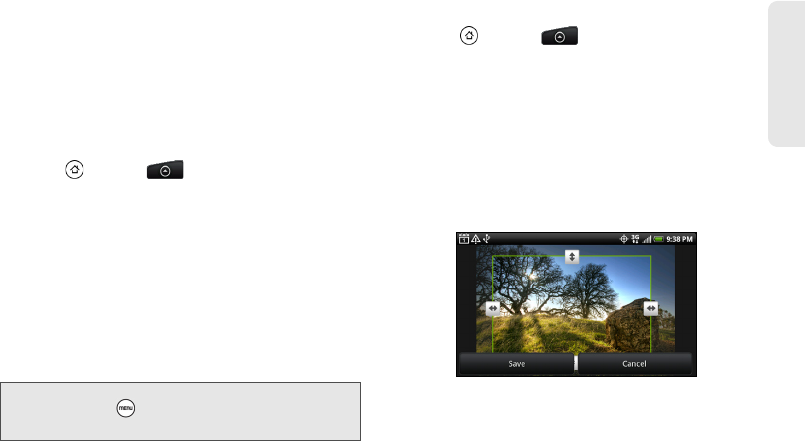
2H. Camera & Multimedia 131
Camera & Multimedia
Working with Photos
Whether you’re browsing photos in filmstrip or grid
view in the Gallery application, you can press and hold
on a photo to open a selection menu and choose what
to do with it. You can choose to delete the photo, rotate
or crop it, and more.
Rotating and Saving a Photo
1. Press and tap > Gallery.
2. On the Albums tab, tap an album.
3. Choose whether to browse photos and videos in
the album in filmstrip or grid view. (For more
information, see “Viewing Photos and Videos” on
page 128.)
4. Press and hold on the photo that you want to
rotate.
5. In the menu that opens, tap Rotate, and then select
either
Rotate left or Rotate right.
Cropping a Photo
1. Press and tap > Gallery.
2. On the Albums tab, tap an album.
3. Choose whether to browse photos and videos in
the album in filmstrip or grid view. (For more
information, see “Viewing Photos and Videos” on
page 128.)
4. Press and hold on the photo that you want to crop.
5. In the menu that opens, tap Crop. A crop box then
appears on the photo.
6. To adjust the crop box size, press and hold the
edge of the box. When directional arrows appear,
Tip: You can also rotate a photo while you’re viewing it in full
screen. Press , tap
Rotate, and then select either
Rotate left or Rotate right.