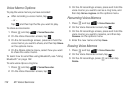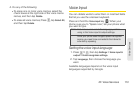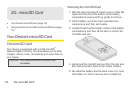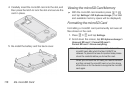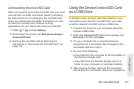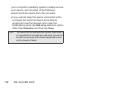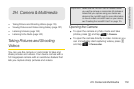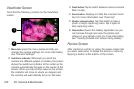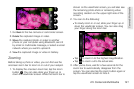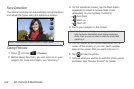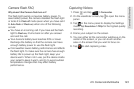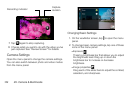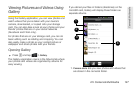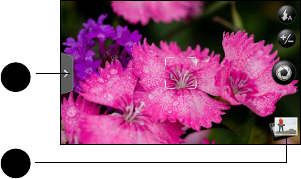
120 2H. Camera & Multimedia
Viewfinder Screen
You’ll find the following controls on the Viewfinder
screen:
1. Menu tab opens the menu panel and lets you
change the camera settings. For more information,
see “Camera Settings.”
2. Autofocus indicator Whenever you point the
camera at a different subject or location, the screen
shows the autofocus indicator at the center as the
camera automatically focuses on the center of the
screen. When you tap another area on the screen,
the indicator will move to where you tapped and
the camera will automatically focus on that area.
3. Flash button Tap to switch between various camera
flash modes.
4. Zoom button displays or hides the onscreen zoom
bar. For more information, see “Zooming.”
5. Shutter release button Tap this button to take a
photo or begin capturing video. Tap it again to
stop capturing video.
6. View button Opens the Gallery application so you
can browse through and view the photos and
videos on your storage card. For more information,
see “Viewing Pictures and Videos Using Gallery.”
Review Screen
After capturing a photo or video, the review screen lets
you save, view, send, or delete the picture or video by
tapping a button at the bottom of the screen.
1
2