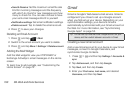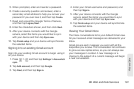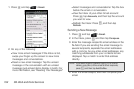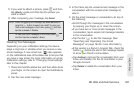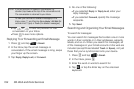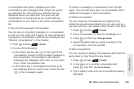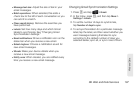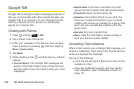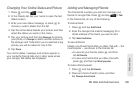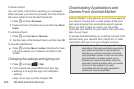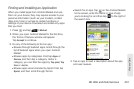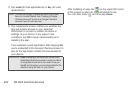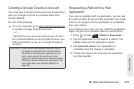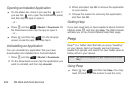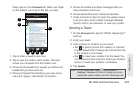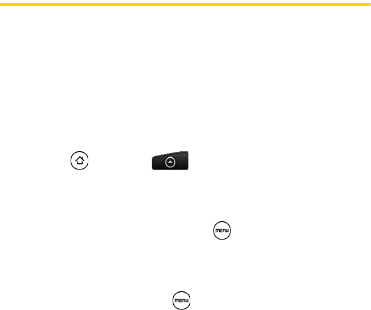
198 3B. Web and Data Services
Google Talk
Google Talk is Google’s instant messaging program. It
lets you communicate with other people that also use
Google Talk. If you signed in to your Google Account
when you first set up your device, you are already
signed in to Google Talk.
Chatting with Friends
1. Press and tap > Talk.
2. Tap a friend in the Friends list.
3. Enter your message in the text box. You can also
insert a smiley by pressing , and then tapping
More > Insert smiley.
4. Tap Send.
5. While chatting, press and then tap any of these
options:
Ⅲ Chat off record. Your Google Talk messages are
stored in the Chats folder of your Gmail account.
Tap this option if you don’t want to store your chat
messages.
Ⅲ Switch chats. If you have more than one chat
going, tap this to switch chat with another friend.
Ⅲ Friends list. Return to the Friends list.
Ⅲ Add chat. Add another friend to your chat. The
friend you invited and the friend your currently
chatting with receive an invitation to a group chat.
Each one who accepts the invitation joins the
group chat.
Ⅲ End chat. End your current chat.
Ⅲ More. Clear the chat history, insert a smiley or
view your friend’s contact details.
Accepting Chat Invitations
When a friend sends you a Google Talk message, you
receive a notification. Their entry in the Friends list turns
white and displays the message.
Do one of the following:
Ⅲ In the Friends list, tap the friend who sent you the
invitation to chat.
Ⅲ Open the Notifications panel, and then tap the
chat notification. (See “Notifications Panel” on
page 15.)