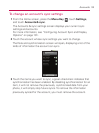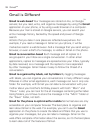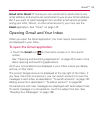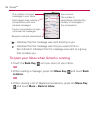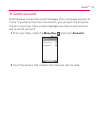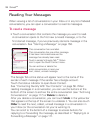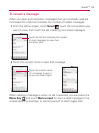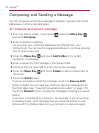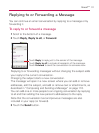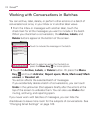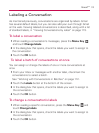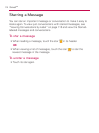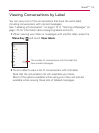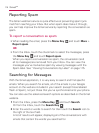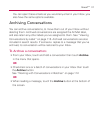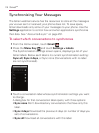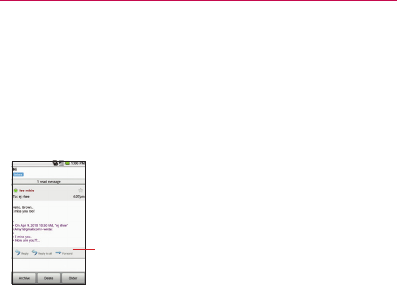
111
Gmail
TM
Replying to or Forwarding a Message
You can continue an email conversation by replying to a message or by
forwarding it.
To reply to or forward a message
1 Scroll to the bottom of a message.
2 Touch Reply, Reply to all, or Forward.
Replying to or forwarding messages without changing the subject adds
your reply to the current conversation.
Changing the subject starts a new conversation.
The message will open in a new screen where you can add or remove
addresses, edit the subject, and add or remove text or attachments, as
described in “Composing and Sending a Message” on page 110.
You can add one or more people to an ongoing conversation by replying
to all and then adding the new person’s address(es) to the reply.
Note that the conversation text and previous messages are also
included in your reply (or forward).
3 Touch the Send button.
Touch Reply to reply just to the sender of the message.
Touch Reply to all to include all recipients of the message.
Touch Forward to send the conversation to someone new.