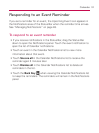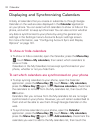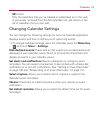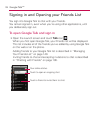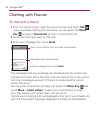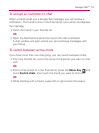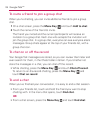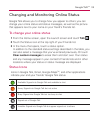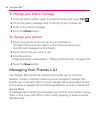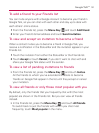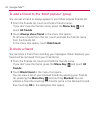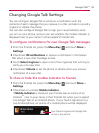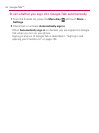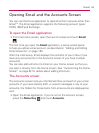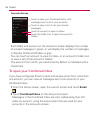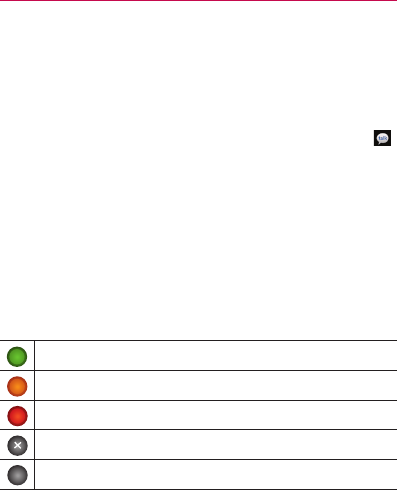
139
Google Talk
TM
Changing and Monitoring Online Status
Google Talk allows you to change how you appear to others; you can
change your online status and status messages, as well as the picture
that appears next to your name on your friend’s Friends list.
To change your online status
1 From the Home screen, open the Launch screen and touch Talk .
2 Touch the Status icon at the top right of your Friends list.
3 In the menu that opens, touch a status option.
In addition to the standard status settings described in the table, you
can also select a message that you’ve entered previously. Or touch
Clear custom messages to erase them and start over. Your status
and any message appear in your contact’s Friends lists and in other
locations where your status or status message are displayed.
Status Icons
Icons in Google Talk, Gmail, Google Maps
TM
, and other applications
indicate your and your friends’ Google Talk status.
Available: Signed into Google Talk and available to chat
Away: Signed into Google Talk but not active
Busy: Signed into Google Talk but too busy to chat
Signed out of Google Talk
Invisible: Signed into Google Talk but appear signed out to others