55
The Basics
To move an item on the Home screen
1 Touch and hold the item.
2 Drag the item to a new location on the screen.
Pause at the left or right edge of the screen to drag the item onto the
next available Home screen pane.
3 When the item is where you want it, lift your finger.
To remove an item from the Home screen
1 Touch and hold the item, note that the Launch icon changes to an
icon of a trash can.
2 Drag the item to the Trash Can icon.
3 When the icon turns red, lift your finger.
To change the Home screen wallpaper
1 From the Home screen, press the Menu Key and touch
Wallpaper.
You can also touch and hold an empty spot on the Home screen,
then touch Wallpapers in the menu that opens.
2 Touch Gallery, Live wallpapers, or Wallpapers.
Touch Gallery to use a picture on your phone as a wallpaper. You can
crop the picture before setting it as a wallpaper.
Touch Live wallpapers to open a list of animated wallpapers installed
on your phone. Live wallpapers can change according to the time
of day, respond to touching the screen, tell the time, or offer other
information.
Touch Wallpapers to open a screen of wallpaper images that come
with the phone. Slide the thumbnail images left and right to view the
available images.
3 Touch Set wallpaper or Save.