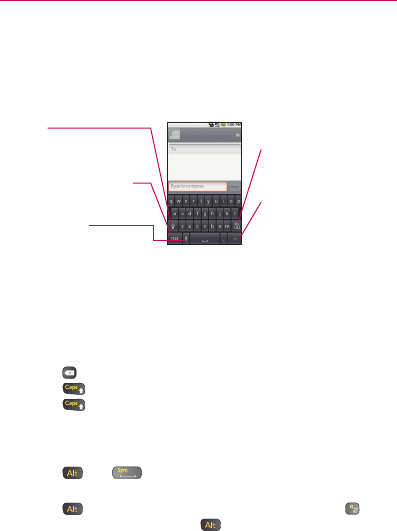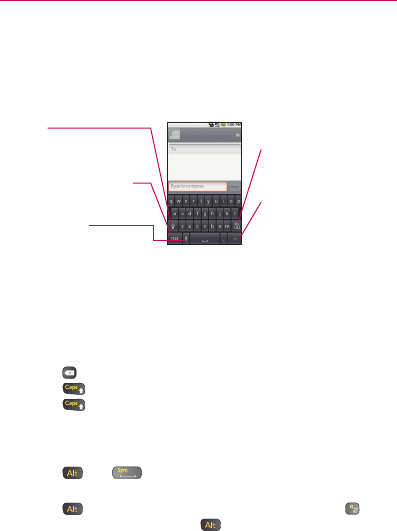
39
The Basics
Onscreen Keyboard
You can also enter text using the onscreen keyboard. The onscreen
keyboard displays automatically on the screen when you need to enter
text. To manually display the keyboard, simply touch a text field where
you want to enter text.
Entering Text
Using the QWERTY keyboard
1 Slide the QWERTY keyboard out to enter text.
2 Use your fingers to enter text.
• Press
to delete characters to the left of the cursor.
• Press
once to capitalize the next letter you type.
• Press
twice for all caps; press it again to switch back.
• Press and hold vowels, or the C, N, or S keys, to open a pop- up
window where you can touch other variations for the letter (e.g.,
accents, tilda, etc.).
• Press
and to open a pop-up window with a set of
commonly used symbol keys.
• Press
to enter alternate characters, such as @ for the . To
lock the Alt key function, press
twice; press it again to switch
back to normal entry mode.
Emoticon Key
Touch to enter an emoticon.
Touch and hold for additional
emoticons.
Shift Key
Touch once to capitalize the
next letter you type.
Double-tap for all caps.
Number and Symbols Key
Touch to change input to
number and symbol entry.
Voice to Text Key
Touch to enter text by voice.
Delete Key
Touch to delete any text,
numbers, or symbols you
have entered.