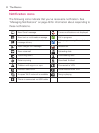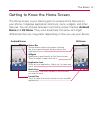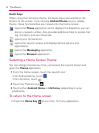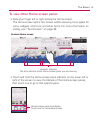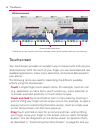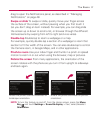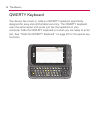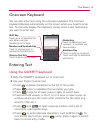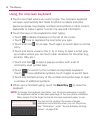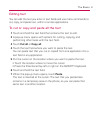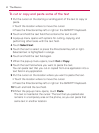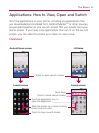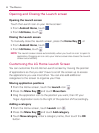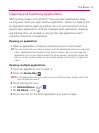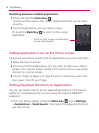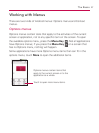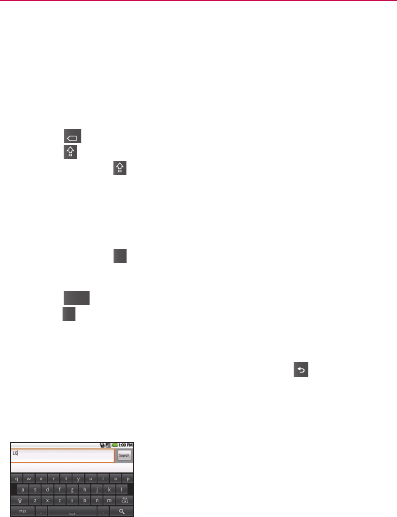
40
The Basics
Using the onscreen keyboard
1 Touch a text field where you want to type. The onscreen keyboard
will open automatically.Text fields for phone numbers and other
special purposes may display numbers and symbols or other custom
keyboards to make it easier to enter the required information.
2 Touch the keys on the keyboard to start typing.
• Touch
?123
.
DEL
X
ALT
to delete characters to the left of the cursor.
• Touch
?123
.
DEL
X
ALT
once to capitalize the next letter you type.
• Touch and hold
?123
.
DEL
X
ALT
for all caps. Touch again to switch back to normal
entry.
• Touch and hold a vowel or the C, N, or S key to open a small, pop-
up window where you can touch other variations for the letter (e.g.,
accents, tilda, etc.).
• Touch and hold
?123
.
DEL
X
ALT
to open a pop-up window with a set of
commonly used symbol keys.
• Touch
?123
.
DEL
X
ALT
to switch to the numbers and symbols keyboard.
Touch
?123
.
DEL
X
ALT
to view additional symbols; touch it again to switch back.
• Touch and hold almost any of the number and symbol keys to open
a window of additional symbols.
3 When you’re finished typing, touch the Back Key
to close the
keyboard.
NOTE To change the keyboard orientation, turn the phone sideways or upright.
The keyboard rotates to take best advantage of the new phone orientation.
Many people find the larger horizontal onscreen keyboard easier to use.
You can control whether the screen changes
orientation automatically when you turn the phone.
See “Orientation” under “Sound & display settings
screen” on page 246.