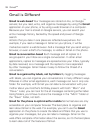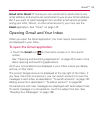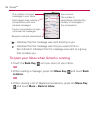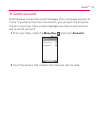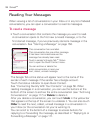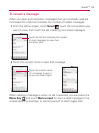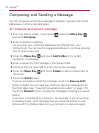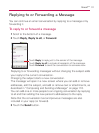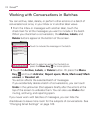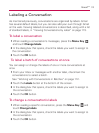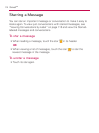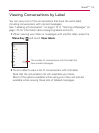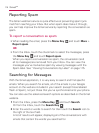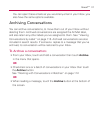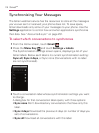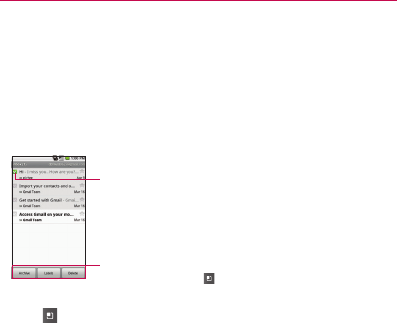
112
Gmail
TM
Working with Conversations in Batches
You can archive, label, delete, or perform other actions on a batch of
conversations at once, in your Inbox or in another label views.
1 From the Inbox or messages with another label, touch the
checkmark for all the messages you want to include in the batch.
When you checkmark a conversation, the Archive, Labels, and
Delete buttons appear at the bottom of the screen.
2 Touch the Archive, Labels, or Delete button. Or press the Menu
Key
and touch Add star, Report spam, Mute, Mark read/ Mark
unread, or Deselect all.
You action affects the selected batch of messages.
If you accidentally delete a batch of conversations, you can touch
Undo in the yellow bar (that appears briefly after the action) at the
top of the screen to undelete them. You can also use Undo after
muting, archiving, and reporting spam.
If you never work with batches of messages, you can hide the
checkboxes to leave more room for the subjects of conversations. See
“Changing Gmail Settings” on page 120.
Touch to include the message in the batch.
Touch to select an action for the batch or
press the Menu Key
for more options.