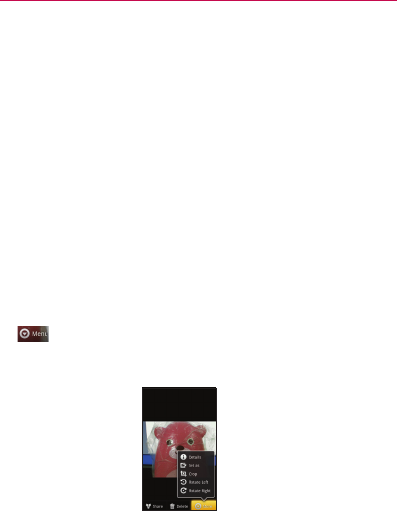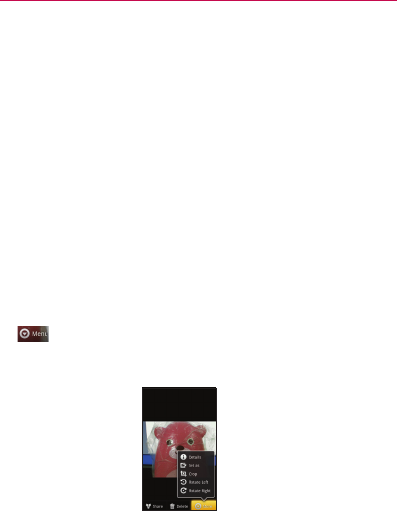
211
▶
Turn the phone to view the picture in upright (portrait) or sideways
(landscape) orientation. The picture is displayed (but not saved) in the
new orientation.
▶
Touch the picture to view the Navigation, Zoom, and other control
buttons.
▶
Touch the Zoom icon to zoom in or out just double-tap the screen.
▶
When the picture is zoomed in, drag the picture to view parts that are
not in view.
▶
When the picture is zoomed to fit in the window, drag left or right to
view the next or previous picture in the album.
To watch a slideshow of your pictures
▶
Touch a picture to view the control buttons, then touch the
Slideshow button.
▶
Touch a picture to end the slideshow.
To rotate a picture
1 Touch a picture to view the control buttons then press the Menu Key
.
2 Touch the More button.
A menu opens with tools for working with the picture.
3 Touch Rotate Left or Rotate Right.
The picture is saved with the new orientation.
Gallery