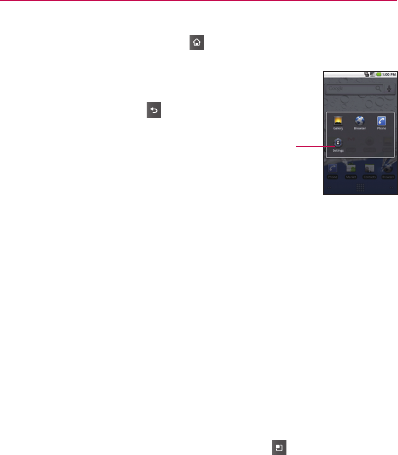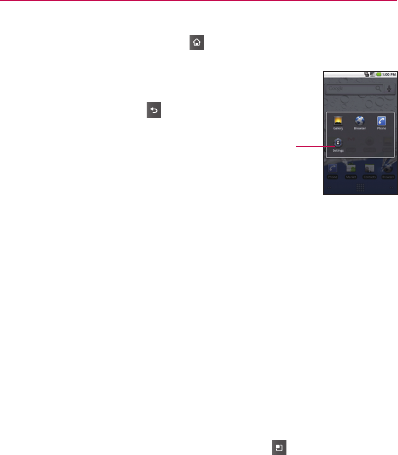
46
The Basics
Switching between multiple applications
1 Press and hold the Home Key
.
A small window opens with icons of applications that you’ve used
recently.
2 Touch the application icon you want to open.
Or touch the Back Key
to return to the current
application.
Adding application icons to the Home screen
Customize your Home screen with the applications you use most often.
1 Open the Launch screen.
2 Touch and hold the application icon you want to add to your Home
screen. Your Launch screen will be minimized so that you can place
the icon on a Home screen.
3 Lift your finger to place it, or drag the icon to where you want it on
the screen, then lift your finger.
Setting Keyboard Shortcuts to Applications
You can set certain keys to launch selected applications. This may be
helpful for multitasking when you are using the slideout QWERTY
keyboard.
▶
From the Home screen, press the Menu Key
, touch Settings
> Applications > Quick launch, then select the keyboard shortcuts
you want to set.
Touch an icon to open an application
you’ve used recently.