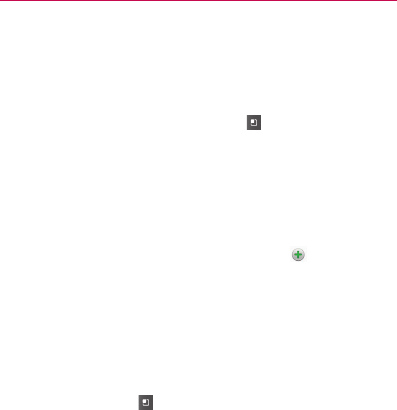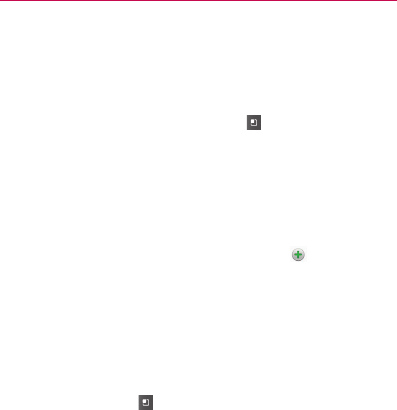
128
Calendar
Creating an Event
You can use Calendar on your phone to create events that appear on
your phone and in your Google Calendar on the web.
To create an event
1 Open the Calendar, press the Menu Key and touch New event.
You can also touch and hold a spot in Day, Week, or Month view.
In the menu that opens, touch New event to open the new event
screen with that day and time already entered.
2 Add details about the event.
Enter a name, time, and optional additional details about the event,
just as you would on Google Calendar (on the web).
If you have more than one calendar, you can choose the calendar
to which to add the event. Touch the Plus button
to add more
reminders. See “Setting an Event Reminder” on page 130.
3 Invite guests to the event.
In the Guests field, enter the email addresses of everyone you want
to invite to the event. Separate multiple addresses with commas
(,). If the people to whom you send invitations use Google Calendar,
they’ll receive an invitation through their Google Calendar and by
email.
4 Press the Menu Key
and touch Show extra options to add
additional event details.
5 Scroll to the bottom of the screen and touch the Done button.
The event will be added to your Calendar. You can also access and
configure the event from Google Calendar on the web.