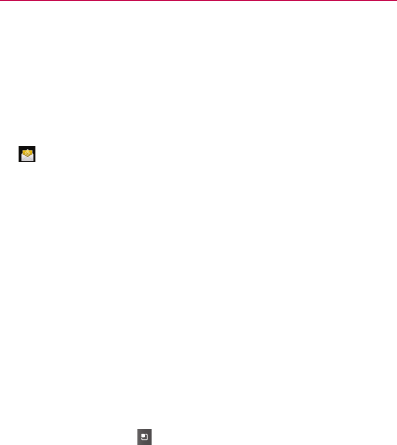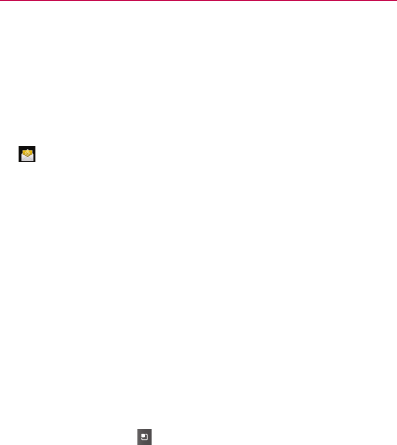
145
Email
Opening Email and the Accounts Screen
You can use the Email application to read email from services other than
Gmail
TM
. The Email application supports the following account types:
POP3, IMAP and Exchange.
To open the Email application
▶
From the Home screen, open the Launch screen and touch Email
.
The first time you open the Email application, a setup wizard opens
to help you add an email account, as described in “Adding and Editing
Email Accounts” on page 153.
After the initial setup, Email displays the contents of your Inbox (if you
have only one account) or the Accounts screen (if you have multiple
accounts).
You can also add a shortcut to Email on your Home screen so that you
can open it directly from the Home screen. See “Customizing the Home
Screen” on page 54 for details about adding shortcuts.
The Accounts screen
The Accounts screen lists your Combined Inbox and each of your email
accounts. If you have starred, draft, or unsent messages in any of your
accounts, the folders for those items from all accounts are displayed as
well.
▶
Open the Email application. If you’re not on the Account screen,
press the Menu Key
and touch Accounts.