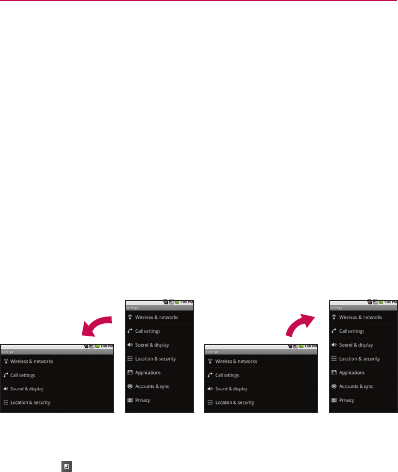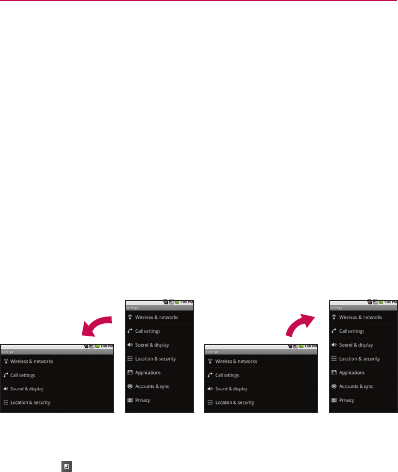
37
The Basics
drag to open the Notifications panel, as described in “Managing
Notifications” on page 48.
Swipe or slide To swipe or slide, quickly move your finger across
the surface of the screen, without pausing when you first touch it
(so you don’t drag an item instead). For example, you can drag slide
the screen up or down to scroll a list, or browse through the different
Homescreens by swiping from left to right (and vice versa).
Double-tap Double-tap to zoom a webpage or a map.
For example, quickly double-tap a section of a webpage to zoom that
section to fit the width of the screen. You can also double-tap to control
the Camera zoom, in Google Maps, and in other applications.
Pinch-to-zoom Use your index finger and thumb in a pinch or spread
motion to zoom in or out when using the browser, map or pictures.
Rotate the screen From many applications, the orientation of the
screen rotates with the phone as you turn it from upright to sideways
and back again.
NOTE To turn this feature on and off, from the Home screen, press the Menu
Key
and touch Settings > Sound & display > then, select/deselect
Orientation.
Rotate the phone counter-clockwise for
landscape orientation.
Rotate the phone clockwise for portrait
orientation.