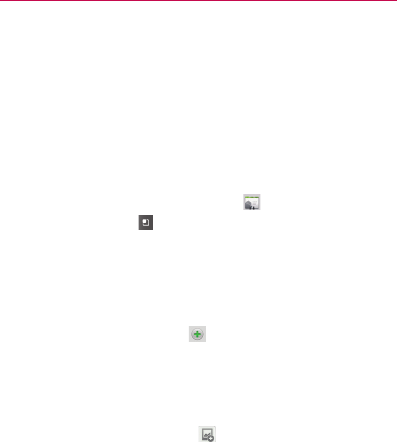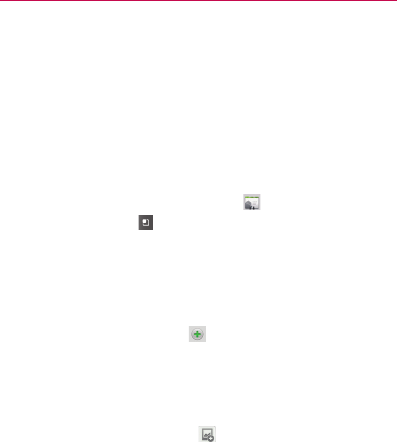
86
Contacts
Adding Contacts
You can add contacts on your phone and synchronize them with the
contacts in your Google
TM
Account, Microsoft Exchange ActiveSync
account, or other accounts that support syncing contacts.
The Contacts application tries to join new addresses with existing
contacts, to create a single entry. You can also manage that process
manually. See “Joining Contacts” on page 96 and “Separating Contact
Information” on page 97.
To add a new contact
1 From the Home screen, touch Contacts .
2 Press the Menu Key
and touch New contact.
3 If you have more than one account with contacts, touch the account
to which you want to add the contact.
4 Enter the contact’s name.
5 Touch a category of contact information, such as phone numbers and
email addresses, to enter that kind of information about your contact.
6 Touch a category’s plus button
to add more than one entry for
that category. For example, in the phone number category, add a
work number and a home number. Touch the label button to the left
of the entry item information to open a drop-down menu of preset
labels. For example, Mobile and Work for a phone number, or touch
Custom in the menu to create your own label.
7 Touch the Picture Frame button
to select a picture to display next
to the name in your list of contacts and in other applications.
8 When you’re finished, touch the Done button.