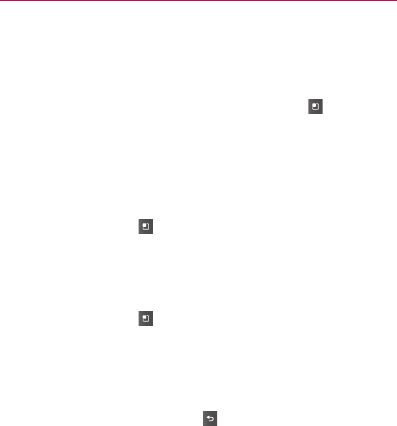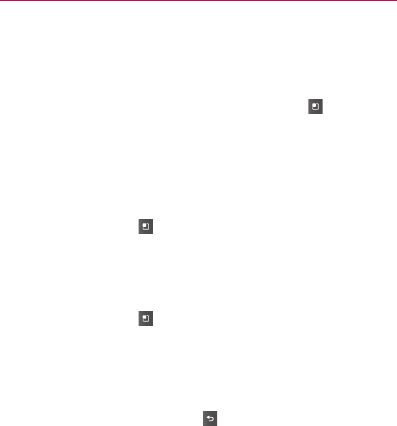
151
Email
Composing and Sending Email
You can send email to your contacts or to other people or groups.
To compose and send a message
1 While in the Email application, press the Menu Key and touch
Compose.
2 Enter an address for the message’s intended recipient.
As you enter text, matching addresses are offered from your
Contacts. You can touch a suggested address or continue entering a
new one. Separate multiple addresses with commas. See “Contacts”
on page 84 for more information.
3 Press the Menu Key
and touch Add Cc/Bcc to be able to Cc or
Bcc other contacts/email addresses.
4 Enter a subject for the message.
5 Enter the text of the message. For information about entering text,
see “Entering Text” on page 39.
6 Press the Menu Key
and touch Add attachment to send an
attachment with the message.
7 Touch the Send button.
If you’re not ready to send the message, touch the Save as draft
button to save it in a Drafts folder. Touch a draft message in a Drafts
folder to resume working on it. Your message will also be saved as
a draft if you touch the Back Key
before sending it. Touch the
Discard button to abandon and delete a message, including any
saved drafts.
If you aren’t connected to a network, for example, if you’re working
in airplane mode, the messages that you send are stored in your
Outbox folder until you’re connected to a network again. If it contains
any pending messages, the Outbox is displayed on the Accounts
screen.
Please note that messages sent using an Exchange account will