153
Email
Adding and Editing Email Accounts
The first time you open the Email application, you will be prompted to
set up an email account. After that, you can configure Email to send and
receive email from additional accounts. The accounts that you configure
will be displayed in the Accounts screen. See “Opening Email and the
Accounts Screen” on page 145.
The Email setup wizard helps you set up your account for many popular
email systems, including those based on POP3, IMAP, and SMTP, so you
can read and work with the same email as you would through on-line
email or an email application on your desktop. If your service provider
requires additional settings or if your service provider is unknown to
the Email application, you can enter the necessary details manually,
though you will typically need to contact your email service provider to
determine the correct settings for your account.
You can also set up a Microsoft Exchange ActiveSync account (Exchange
2003 and 2007), so you can read and work with the same email as you
would on a computer using Microsoft Outlook. Email supports username
and password authentication for Exchange ActiveSync accounts; it does
not support other Exchange ActiveSync security policies at this time.
To add an email account
1 Open the Accounts screen.
See “Opening Email and the Accounts Screen” on page 145.
2 Press the Menu Key
and touch Add account.
In the Setup Email screen, enter your email address and password.
If you’re adding a second or subsequent email address, you can
also check the option to use the new account to send all outgoing
messages.
3 Touch the Next button. Or, if you need to enter email account
settings the wizard can’t configure for you, touch the Manual setup
button.
If you touch the Next button, Email attempts to communicate with