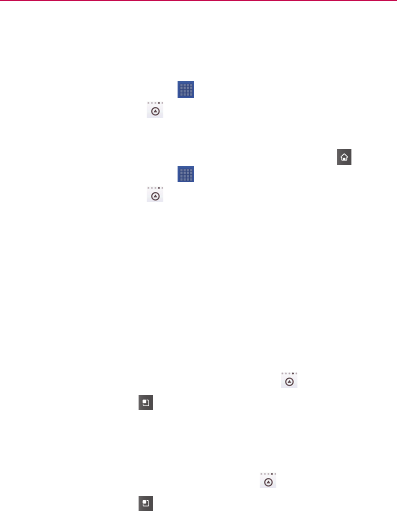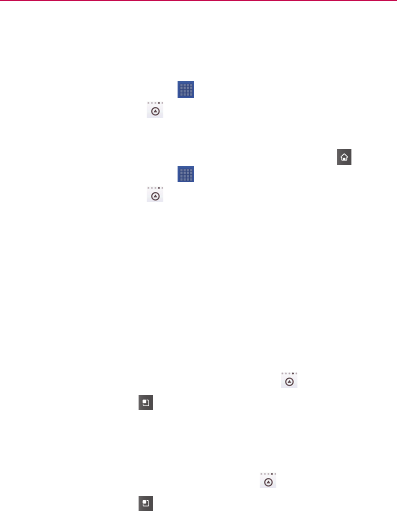
44
The Basics
Opening and Closing the Launch screen
Opening the Launch screen
Touch the Launch icon on your Home screen:
▶
From Android Home, touch
.
▶
From LG Home, touch
.
Closing the Launch screen
To manually close the Launch screen, press the Home Key
, or:
▶
From Android Home, touch
.
▶
From LG Home, touch
.
NOTE The Launch screen closes automatically when you touch an icon to open its
application. Dragging an icon onto your Home screen also closes the Launch
screen automatically.
Customizing the LG Home Launch Screen
You can customize the LG Home Launch screen by moving the position
of applications so that you don’t have to scroll the screen up to access
the applications you use most often. You can also add additional
categories to the screen to organize your files.
Moving application positions
1 From the Home screen, touch the Launch icon
.
2 Press the Menu Key
and touch Move item.
3 Drag the application icon to the position you want, then lift your
finger. Application icons to the right of the position shift accordingly.
Adding a category
1 From the Home screen, touch Launch icon
.
2 Press the Menu Key
and touch Add category.
3 Touch New category, enter a category name, then touch the OK
button.