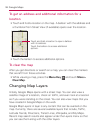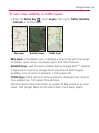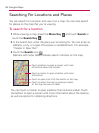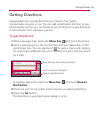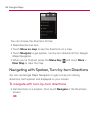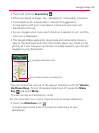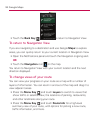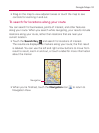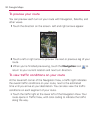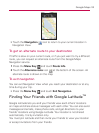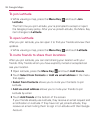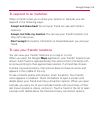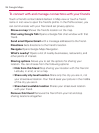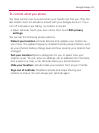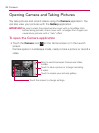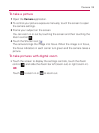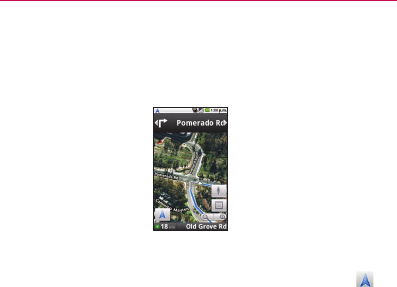
192
To preview your route
You can preview each turn on your route with Navigation, Satellite, and
other views.
1 Touch the direction on the screen. Left and right arrows appear.
2 Touch a left or right arrow to preview the next or previous leg of your
route.
3 When you’re finished previewing, touch the Navigation icon
to
return to your current location and next turn direction.
To view traffic conditions on your route
At the lower-left corner of the Navigation View, a traffic light indicates
the overall traffic conditions on your route, next to the estimated
time until you arrive at your destination. You can also view the traffic
conditions on each segment of your route.
▶
Touch the traffic light at the lower left of the Navigation View. Your
route opens in Traffic View, with color coding to indicate the traffic
along the way.
Google Maps