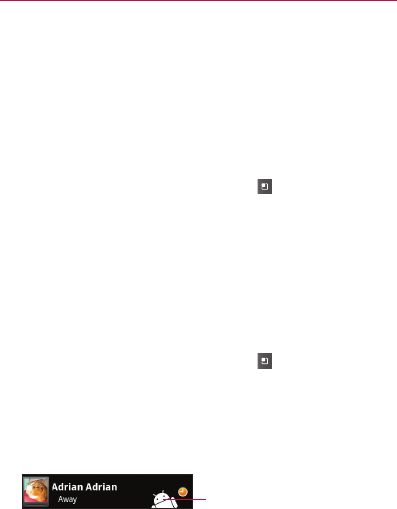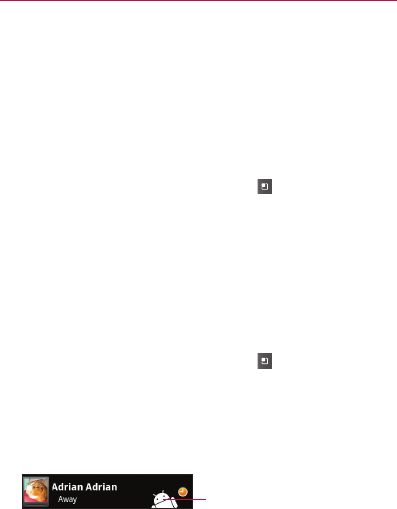
143
Google Talk
TM
Changing Google Talk Settings
You can configure Google Talk to send you a notification with the
contents of each message that you receive in a chat, and also to sound a
ringtone or vibrate the phone.
You can also configure Google Talk to sign you in automatically when
you turn on your phone, and you can set whether the mobile indicator is
displayed next to your name in other people’s Friends lists.
To configure notifications for new Google Talk messages
1 From the Friends list, press the Menu Key and touch More >
Settings.
2 Checkmark IM notifications to receive a notification in the Status
Bar when a new chat message arrives.
3 Touch Select ringtone to open a list of the ringtones that will ring to
notify you of a new chat.
4 Checkmark Vibrate to set the phone to vibrate when you receive
notification of a new chat.
To show or hide the mobile indicator to friends
1 From the Friends list, press the Menu Key and touch More >
Settings.
2 Checkmark or uncheck Mobile indicator.
If Mobile indicator is checked, your friends see an outline of an
Android
TM
next to your name in their Friends list when you’re signed
into Google Talk on an Android phone. If your fried is signed on to a
non-Android phone, an outline of a mobile phone will be displayed.
Your friend is signed into Google Talk
on his or her phone.