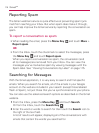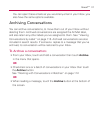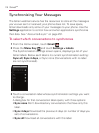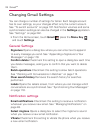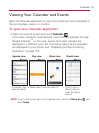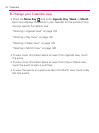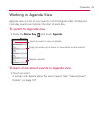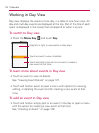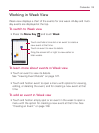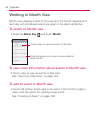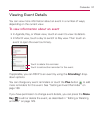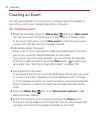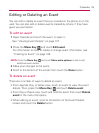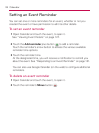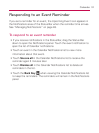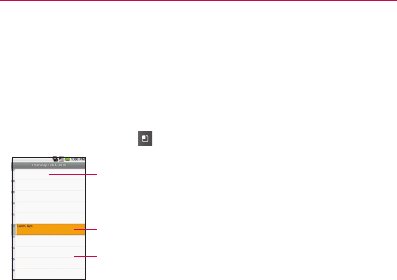
124
Calendar
Working in Day View
Day view displays the events of one day, in a table of one-hour rows. All-
day and multi-day events are displayed at the top. Part of the title of each
event is displayed in the row(s) that correspond to when it occurs.
To switch to Day view
▶
Press the Menu Key
and touch Day.
To learn more about events in Day view
▶
Touch an event to view its details.
See “Viewing Event Details” on page 127.
▶
Touch and hold an event to open a menu with options for viewing,
editing, or deleting the event and for creating a new event at that
time.
To add an event in Day view
▶
Touch and hold an empty spot or an event in the day to open a menu
with the option for creating a new event at that time.
See “Creating an Event” on page 128.
Drag left or right to view earlier or later days.
Touch an event to view its details.
Touch and hold a time slot or an event to create a
new event at that time.