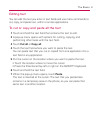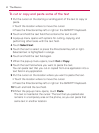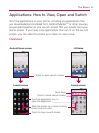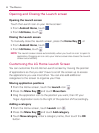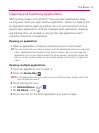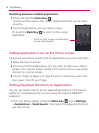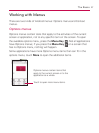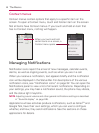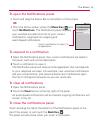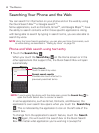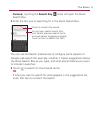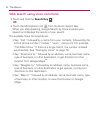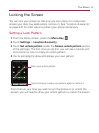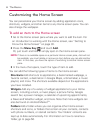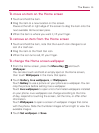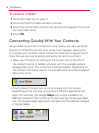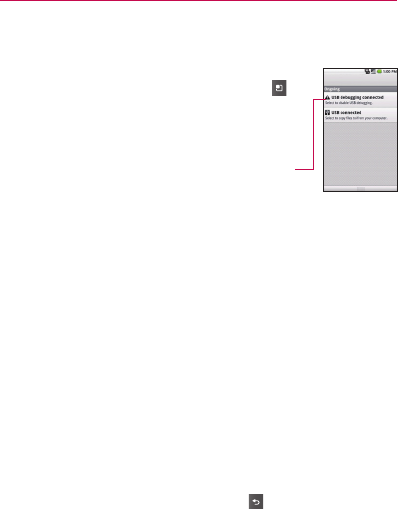
49
The Basics
To open the Notifications panel
▶
Touch and drag the Status Bar to the bottom of the screen.
OR
▶
From the Home screen, press the Menu Key
and
touch Notifications. The Notifications panel displays
your wireless provider and a list of your current
notifications, organized into ongoing and
event-based notifications.
To respond to a notification
1 Open the Notifications panel. Your current notifications are listed in
the panel, each with a brief description.
2 Touch a notification to view it.
The Notification panel will close and the application that corresponds
to your response will open. For example, new voicemail notifications
dial your voicemail box, and network disconnect notifications open
the list of configured networks so you can reconnect.
To clear all notifications
1 Open the Notifications panel.
2 Touch the Clear button at the top right of the panel.
All event-based notifications will be cleared; ongoing notifications will
remain in the list.
To close the notifications panel
Touch and drag the tab at the bottom of the Notifications panel to the
top of the screen or just touch the Back Key
.
The panel will also close when you touch a notification.
Touch a notification to open it in
its application.