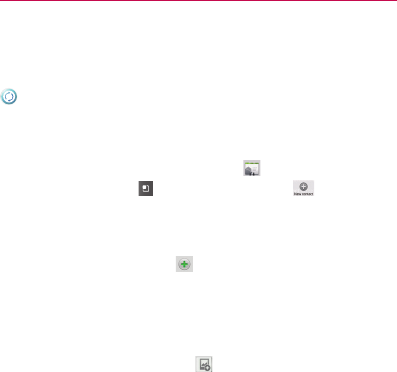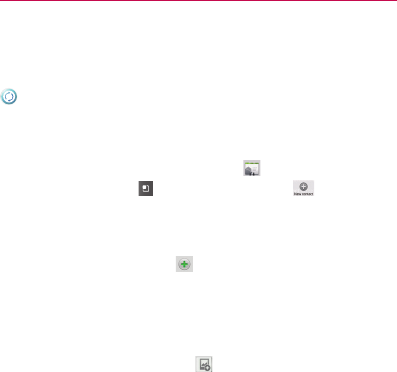
293
This is a step-by-step guide for frequently asked questions. If you run
into a problem or are having trouble with a feature, take a look at this
section before you contact the Customer Information Center.
Thank you.
Contacts
How can I add contacts if I don’t have a microSD card inserted nor
Google account?
1 From the Home screen, touch Contacts
.
2 Press the Menu Key
and touch New contact .
3 Enter the contact’s name.
4 Touch a category of contact information, such as Phone or Email, to
enter any relevant information about your contact.
5 Touch a category’s plus icon
to add more than one entry for that
category. For example, in the Phone category, add a work number
and a home number. Touch the label button to the left of the entry
field to open a drop-down menu of preset labels. For example,
Mobile and Work for a phone number. You can also touch Custom in
drop-down menu to create your own label.
6 Touch the Picture Frame button
to select a picture to display next
to the name in your list of contacts and in other applications.
7 When you’re finished, touch the Done.
FAQ(Updated)