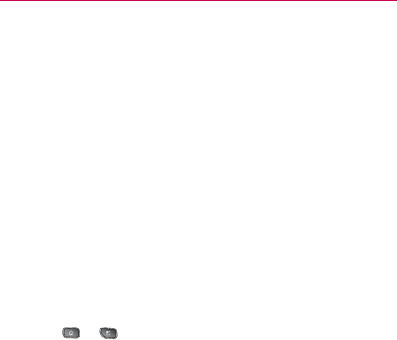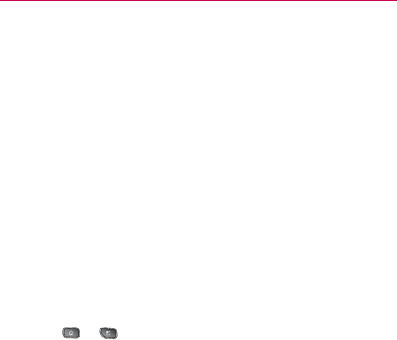
113
Accounts
Adding Accounts
You can add multiple Google
TM
Accounts and Exchange
accounts. You may also be able to add other kinds of accounts,
depending on the applications downloaded and installed on
your device.
When you add an account, the Contacts application compares
any new contacts with your existing contacts and will join
contact entries if matches are found. This does not join that
data on the accounts themselves; they are only displayed as a
single contact on your device.
(See “Configuring Account Sync and Display Options” on page
114 to learn how to separate contact information that was
joined incorrectly.)
To add an account:
NOTE: To add some accounts, you will need to contact a network administrator for
account setup information. For example, you may need to know the account’s
domain or server address.
1. Press > > Settings > Accounts & Sync. The
Accounts & Sync settings screen displays your current
sync settings and accounts. (For more information, see
“Configuring Account Sync and Display Options” on page
114.)
2. Tap the Add Account.
3. Tap the account you want to add.
4. Follow the onscreen steps to enter the required (and
optional) account information.
NOTE: Many accounts require only a username and password, but some accounts
will require more information.
5. Configure the account.