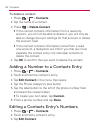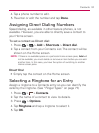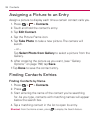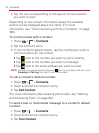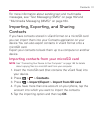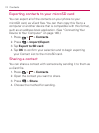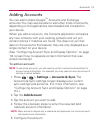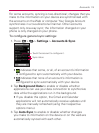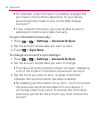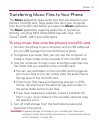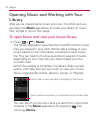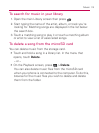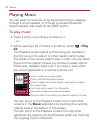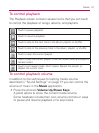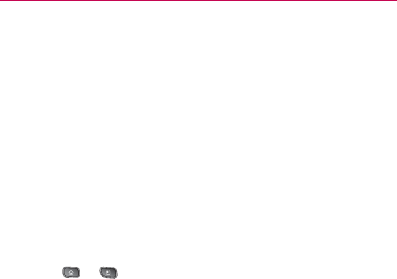
114
Accounts
Depending on the kind of account, you may be asked to
configure what kinds of data you want to sync to the device,
name of the account, and other details.
When you’re finished, the account will be added to the list in
the Accounts & Sync settings screen.
Removing an Account
You can remove an account to delete all information associated
with it from your device, including email, contacts, settings,
etc.
Some accounts cannot be removed, such the first Google
Account you set up on the device. That account can only be
removed by resetting your device entirely.
To remove an account:
1. Press
> > Settings > Accounts & Sync.
2. Tap the account you want to delete.
3. Tap Remove Account.
4. Tap Remove Account again to confirm that you want to
remove the account.
Configuring Account Sync and Display
Options
You can configure background data and synchronization options
for the applications on your device. You can also configure
synchronization options for each account. Some applications,
such as Gmail
TM
and Calendar, have their own synchronization
settings. Some applications, such as Contacts and Gmail, can
sync data for multiple accounts. Others, such as Calendar, sync
data only from the first Google Account you set up with your
device, or from an account associated specifically with that
application.