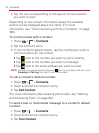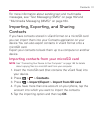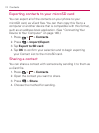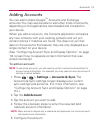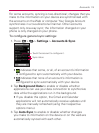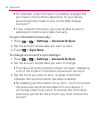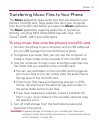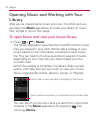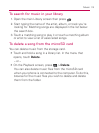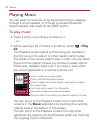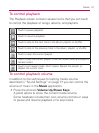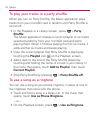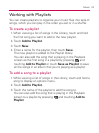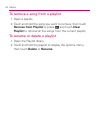117
Music
Transferring Music Files to Your Phone
The Music application plays audio files that are stored on your
phone’s microSD card. Copy audio files from your computer
onto the microSD card before you open the Music application.
The Music application supports audio files in numerous
formats, including MP3, M4A (DRM-free AAC files, from
iTunes
®
) AMR , MIDI, and OGG Vorbis.
To copy music files onto the phone’s microSD card
1. Connect the phone to your computer with a USB cable and
turn on USB storage from the Notifications panel.
2. To organize your audio files, you can use the computer to
create a music folder at the top level of the microSD card.
3. Use the computer to copy music and other audio files into
the folder that you created on the microSD card.
You can use subfolders on the microSD card to organize
㻊
your music files or you can simply copy the audio files to
the top level of the microSD card.
If the music files have accompanying artwork in JPEG
㻊
format, rename the art file albumart.jpg and include it in
the same folder as the music files.
If you have created any playlists, create a subfolder for
㻊
them in your music folder on the microSD card and copy
the playlists into it.
4. Turn off USB storage from the Notifications panel and
disconnect the phone.
WARNING To prevent damage to the files on your microSD card, follow your
computer’s instructions and the instructions in “Connecting Your Device
to Your Computer” on page 146.