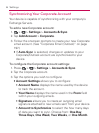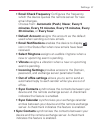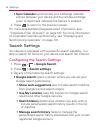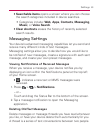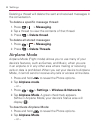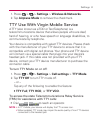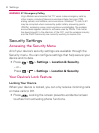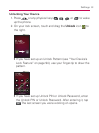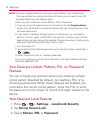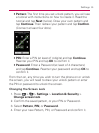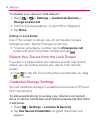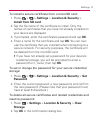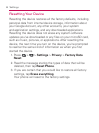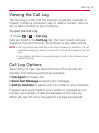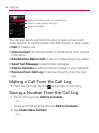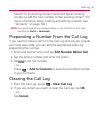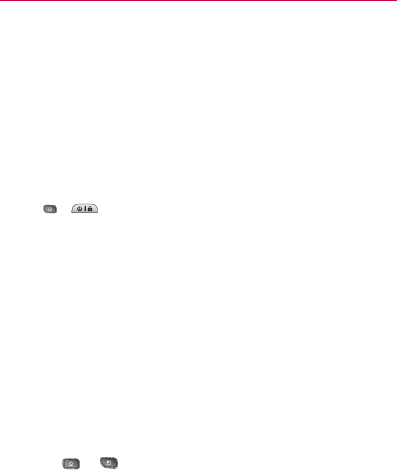
94
Settings
NOTE: You have 5 opportunities to enter your unlock Pattern, PIN or Password.
If you’ve entered the wrong information 5 times, you will need to wait 30
seconds before you can attempt again.
When you can’t recall your unlock Pattern, PIN or Password:
s If you’ve set up a Google account on the device, tap the Forgot pattern?
button. You will be able to unlock the device with your Google account user
name and password.
s If you haven’t created a Google account on the device, you will need to
perform a factory reset. (CAUTION! If you perform a factory reset, all user
applications and user data will be deleted. Please remember to back up any
important data before performing a factory reset.)
1. Turn the power off.
2. Press and hold the following keys for over 5 seconds: Down volume key +
+ .
3. When the power turns on, release these keys.
If you can’t recall your unlock PIN or Password: Call Virgin Mobile Customer
Service at 888-322-1122.
Your Device’s Unlock Pattern, Pin, or Password
Feature
You can increase your device’s security by creating a screen
unlock pattern (disabled by default), by creating a PIN, or by
choosing a password. When these features are enabled, you
must draw the correct unlock pattern, enter the PIN, or enter
the password on the screen to unlock and regain access to the
device.
Your Device’s Lock Feature
1. Press > > Settings > Location & Security.
2. Tap Set Up Screen Lock.
3. Select Pattern, PIN, or Password.